Employer Configurations In The WP Job Portal!
General Settings
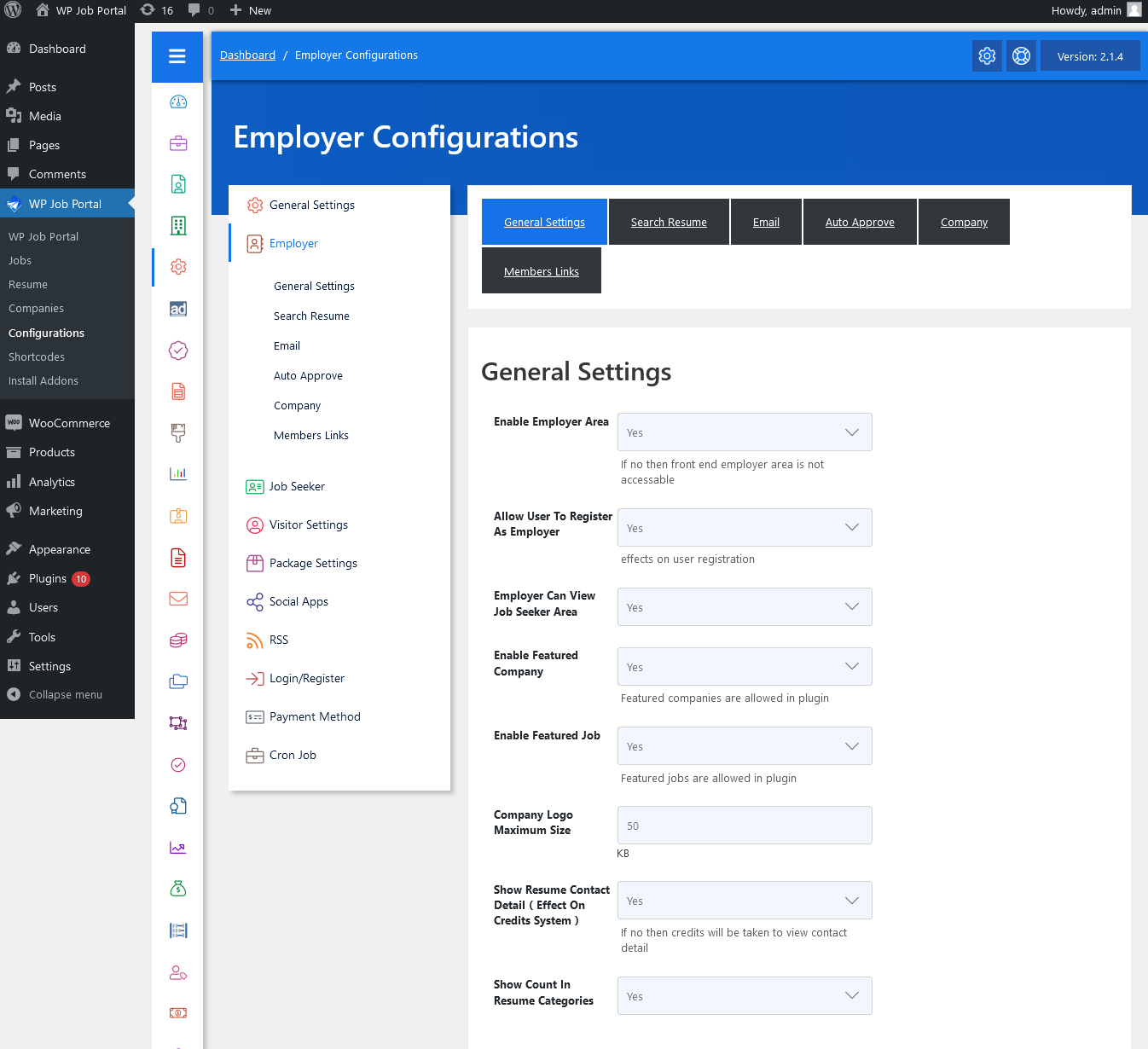
As an administrator, navigate to the Admin Dashboard–> Dashboard Menu–> Configurations–> Employer Configuration. On the configurations page, you will find various configurations the admin can use to manage the WP Job Portal. This page has all the general configurations on the WP Job Portal. Anything that affects the employer side is listed here.
General Settings
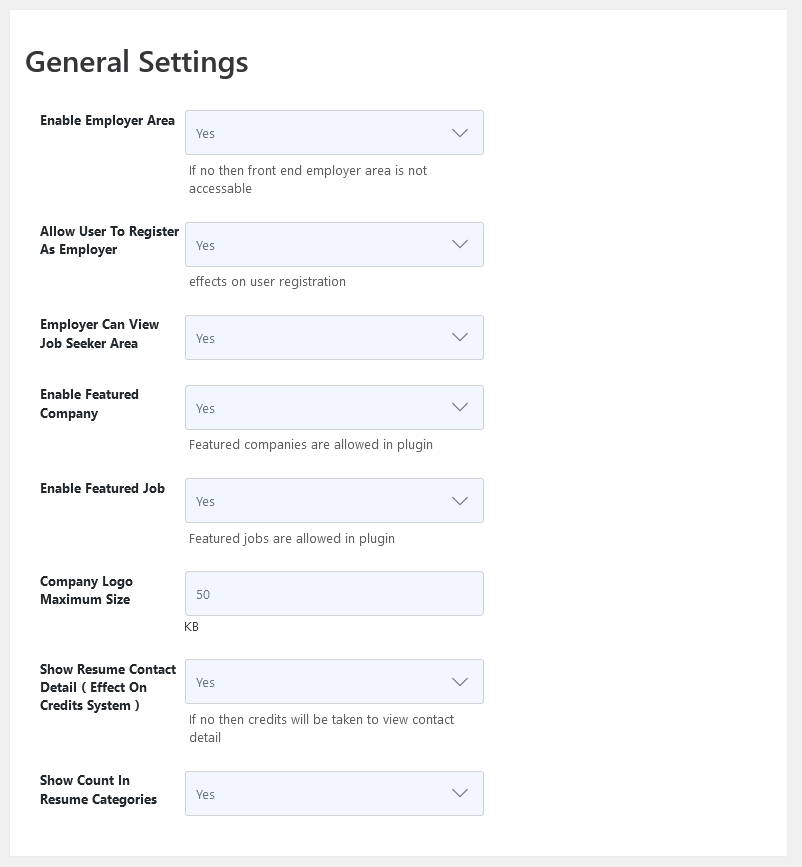
Enable Employer Area
This configuration controls whether the front-end employer area will be accessible or not. If disabled then no one will be able to access the employer area.
Allow User To Register As Employer
This configuration controls whether users can register as employers or not.
Employers View Jobseeker Area
This configuration controls whether the employer can view the job seeker area or not.
Enable Featured Company
This configuration controls the visibility of the add to featured company button on my companies and admin company listings.
Enable Featured Job
This configuration controls the visibility of the add-to-featured job button on my jobs and admin job listings.
Company Logo Maximum Size
This configuration controls the maximum size allowed for the company logo. If the logo size exceeds the maximum size system will not upload that logo.
Show Resume Contact Detail ( Effect On Credits System )
This configuration controls whether to charge users for viewing the contact details of a company or not.
Show Count In Resume Categories
This configuration controls the visibility of the number of resumes per category in jobs by category layout.
Search Resume
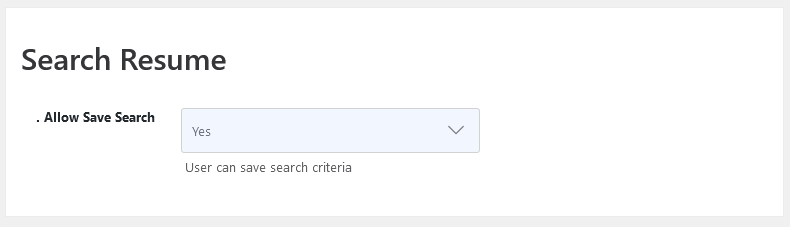
Allow Save Search
This configuration controls whether to allow employers to save resume search criteria or not.
Email Alert To Employer On Resume Apply
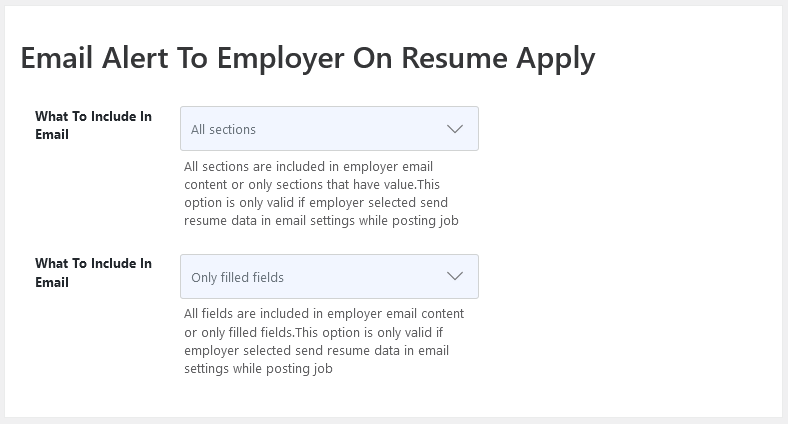
What To Include In Email
This configuration controls what sections will be sent in an email to employers on job applications. If only a section that has value is selected then any section that does not have any value will not be sent. This configuration is only valid if the employer selected send resume data in email settings while posting a job.
What To Include In Email
This configuration controls what fields will be sent in emails to employers on job applications. If only filled fields are selected that means any fields that do not have value will not be sent. This configuration is only valid if the employer selected send resume data in email settings while posting job.
Auto Approve
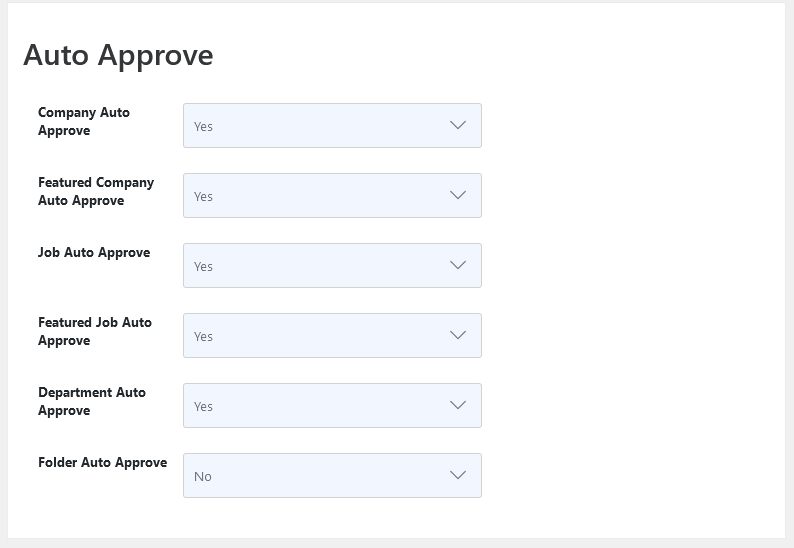
Company Auto Approve
This configuration controls whether the new company will be approved or pending (waiting for approval from admin).
Featured Company Auto Approve
This configuration controls whether a new featured company will be approved or pending (waiting for approval from admin).
Job Auto Approve
This configuration controls whether a new job will be approved or pending (waiting for approval from admin).
Featured Job Auto Approve
This configuration controls whether a new featured job will be approved or pending (waiting for approval from admin).
Department Auto Approve
This configuration controls whether a new department will be approved or pending (waiting for approval from admin).
Folder Auto Approve
This configuration controls whether a new folder will be approved or pending (waiting for approval from admin).
Company Settings
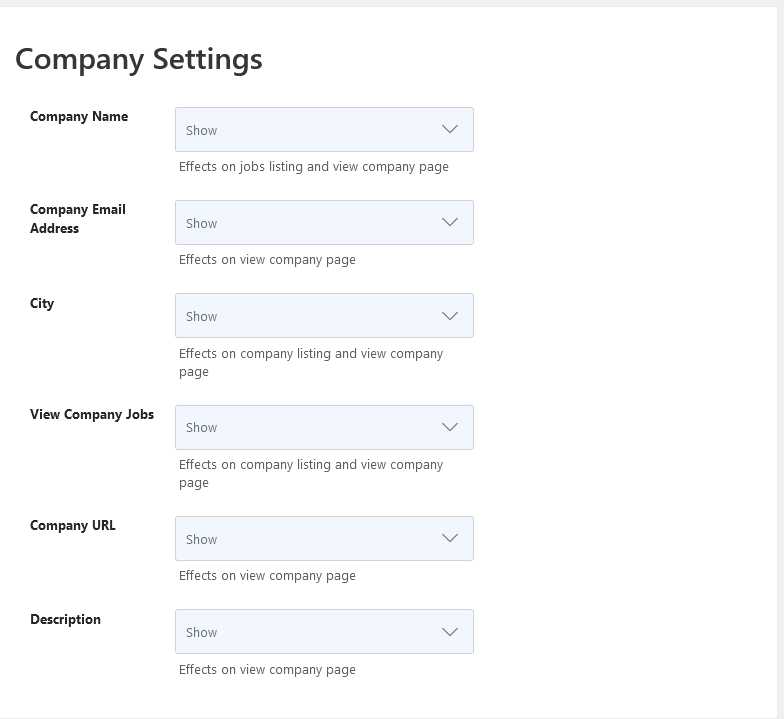
Company Name
This configuration handles the visibility of the company name on job listings, company listings, and view company.
Company Email Address
This configuration handles the visibility of the company email address on view company.
City
This configuration handles the visibility of the company city on the company listing and view company page.
Company URL
This configuration handles the visibility of the company URL on the company listing and view company page.
Member Links
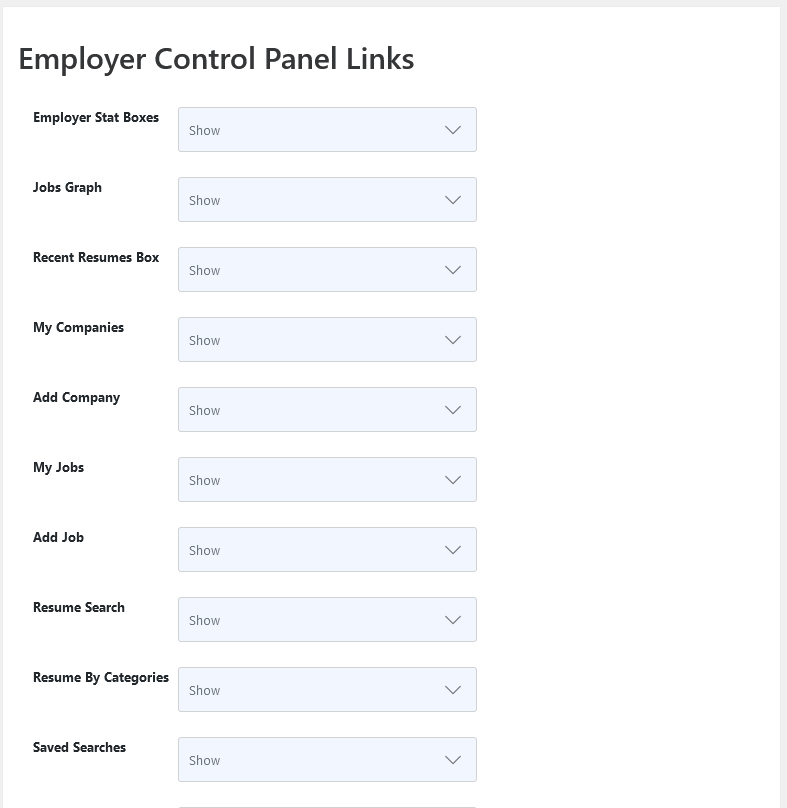
Employer Stat Boxes
This configuration controls the visibility of the stat box on the employer control panel.
Jobs Graph
This configuration controls the visibility of the jobs graph on the employer control panel.
Recent Resumes Box
This configuration controls the visibility of the newest resume box on the employer control panel.
My Companies
This configuration controls the visibility of my company’s link on the employer control panel for employer.
Add Company
This configuration controls the visibility of the add company link on the employer control panel.
My Jobs
This configuration controls the visibility of my jobs link on the employer control panel for employer.
Add Job
This configuration controls the visibility of the add job link on the employer control panel.
Resume Search
This configuration controls the visibility of resume search links on the employer control panel.
Resume By Categories
This configuration controls the visibility of resumes by categories link on the employer control panel for employers.
Saved Searches
This configuration controls the visibility of saved search links on the employer control panel for employer.
Messages
This configuration controls the visibility of message links on the employer control panel.
Invoice
This configuration controls the visibility of invoice links on the employer control panel for employer.
My Subscriptions
This configuration controls the visibility of my subscription link on the employer control panel.
My Packages
This configuration controls the visibility of my package link on the employer control panel.
Packages
This configuration controls the visibility of packages linked on the employer control panel.
My Departments
This configuration controls the visibility of my department’s link on the employer control panel for employer.
Add Department
This configuration controls the visibility of the add department link on the employer control panel.
My Folders
This configuration controls the visibility of my folder link on the employer control panel for employer.
Add Folder
This configuration controls the visibility of my add folder link on the employer control panel for employer.
Resume RSS
This configuration controls the visibility of the resume RSS link on the employer control panel.



