Setting Up PayPal In The WP Job Portal
PayPal
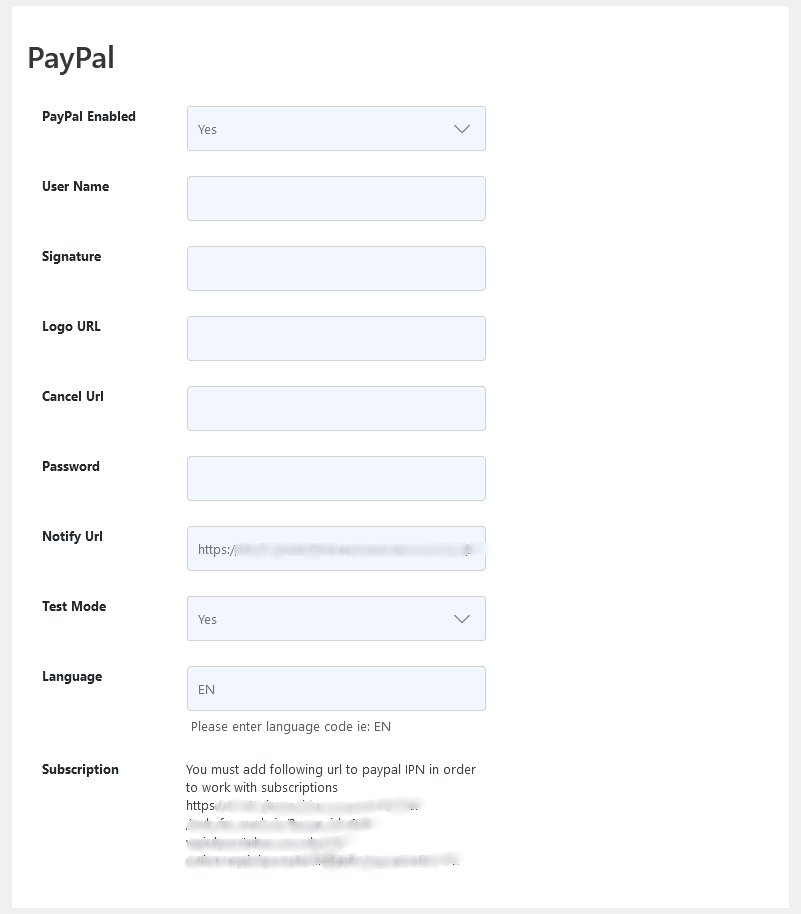
As an administrator, navigate to the Admin Dashboard → Dashboard Menu → Configurations → Payment Method → PayPal. To enable this payment method, you need to configure it with the WP Job Portal.
To enable PayPal for payments, select “Yes.” Next, you’ll need to obtain your PayPal API credentials to fill in the remaining fields. Follow these steps to get your PayPal API credentials:
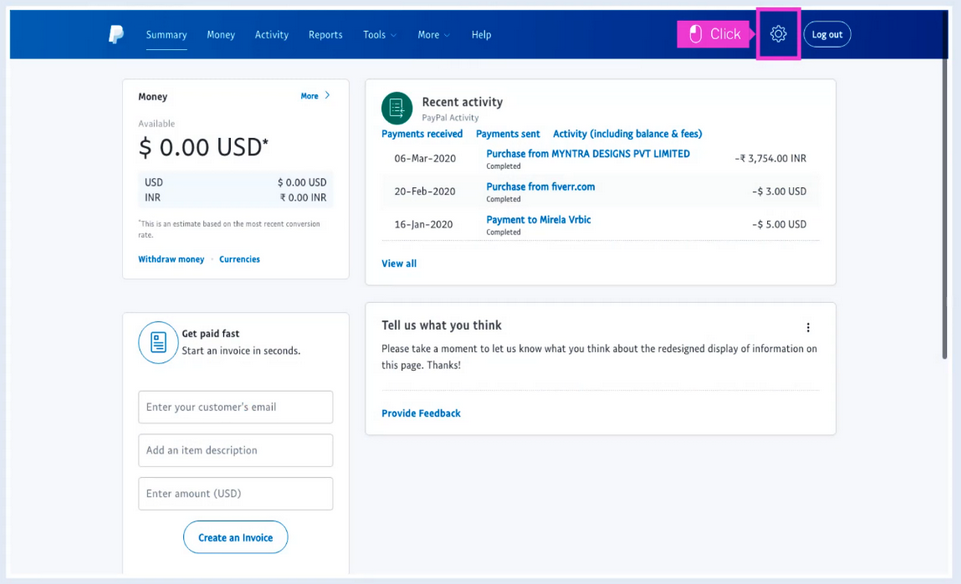
Log in to your PayPal business account.
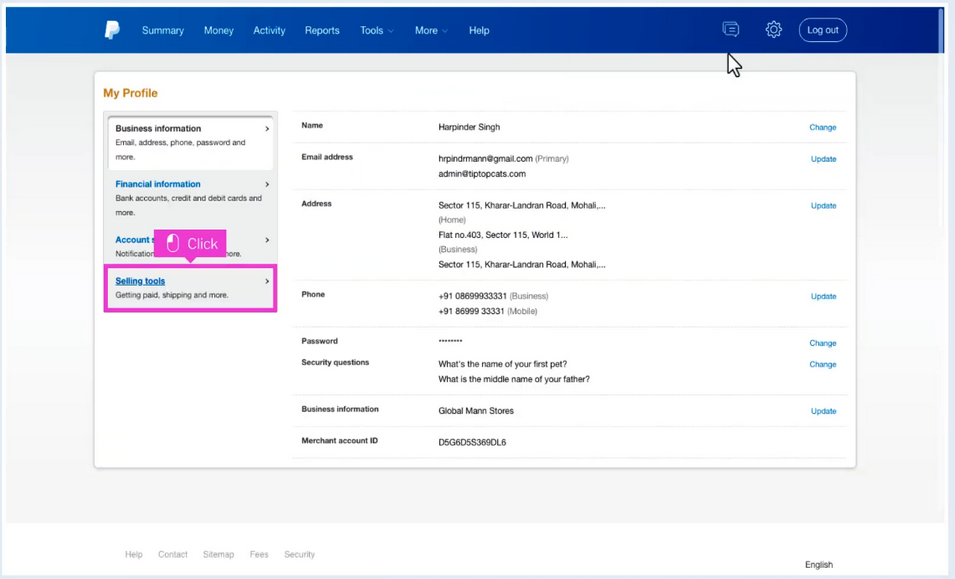
Navigate to the “Tools” menu and select “Selling Tools”.
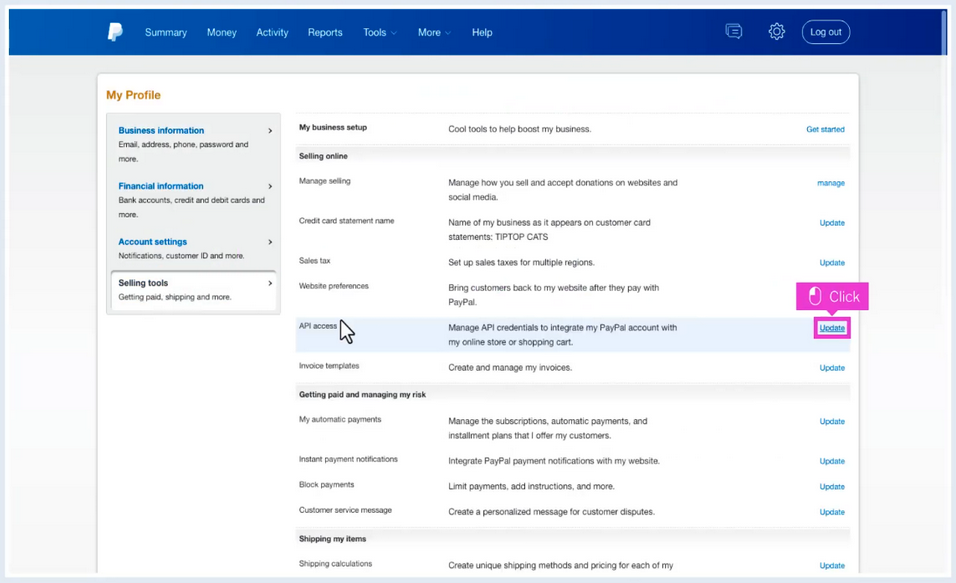
Under the “Integrate PayPal” section, click on “Update”.
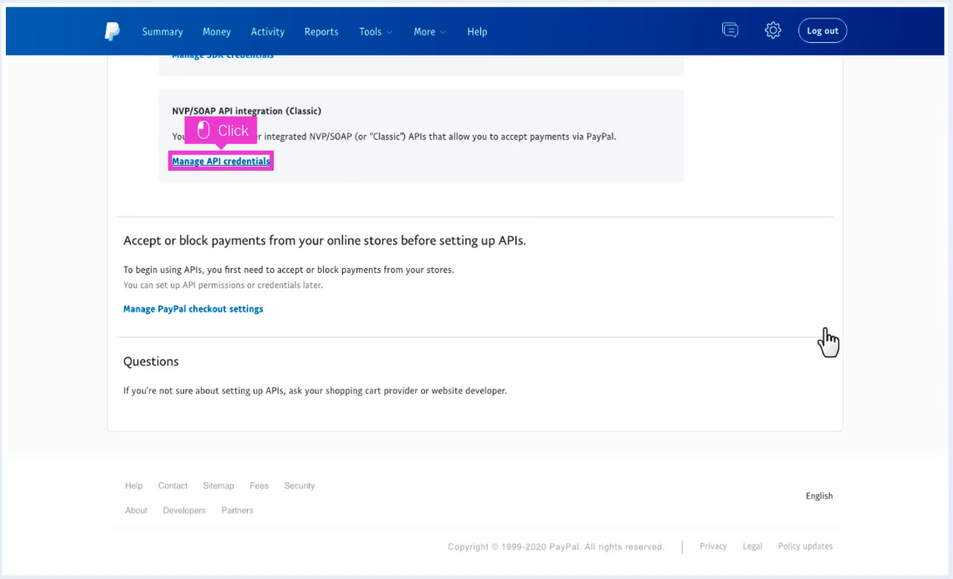
If prompted, confirm your account information. Click on “Manage API credentials”.
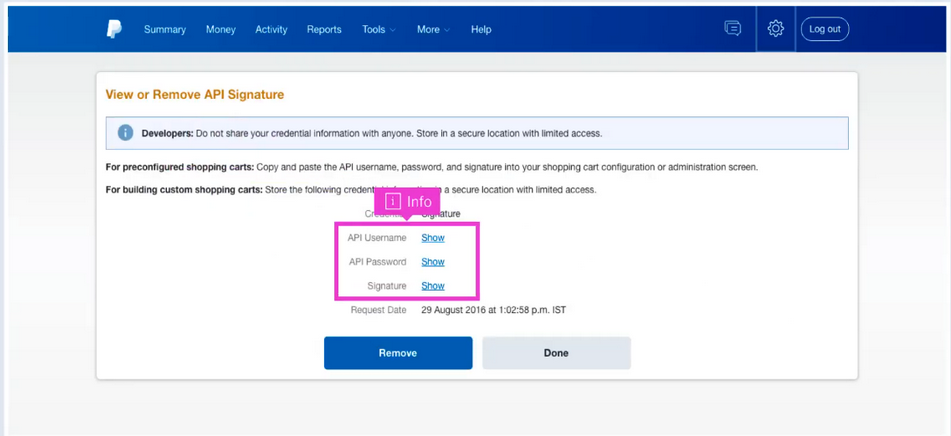
You’ll find your API credentials under the “NVP/SOAP API integration” section. Here, you can view your API username, password, and signature. If you haven’t generated API credentials before, you may need to request permission from PayPal to do so.
Important: Copy and securely store your API credentials, as they are required for integrating PayPal with the WP Job Portal.
Once you have obtained your API credentials, proceed to fill in the relevant fields in the WP Job Portal payment method configuration settings.
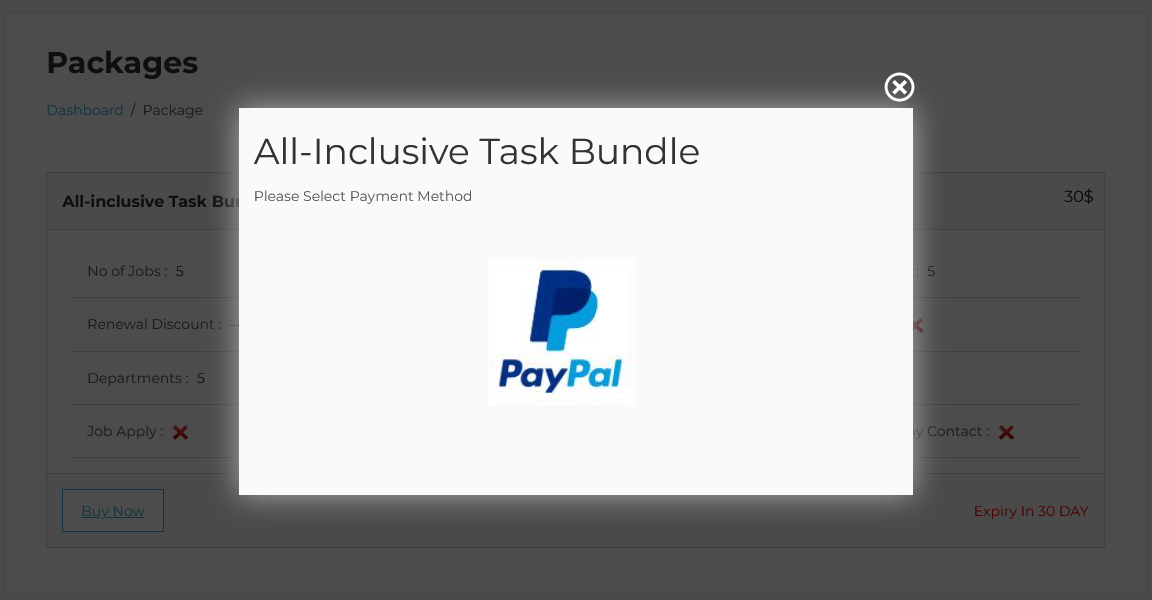
To begin paid submissions via PayPal, purchase a package through the PayPal platform. Select “Buy Package,” then click on the “Buy Now” button. You’ll notice that PayPal is now enabled for payment.



