Folder Approval Queue In The WP Job Portal!
Configure Folder Auto-Approval

Start by navigating to Admin Dashboard → Dashboard Menu → Configurations → Employer Configurations → Auto Approve → Folder Auto Approve.
If Folder Auto Approve is set to “YES”, the folder will be published without administrator approval. However, if it’s set to “NO”, the folder will require admin approval before publication.
Creating a New Folder – Employer Side
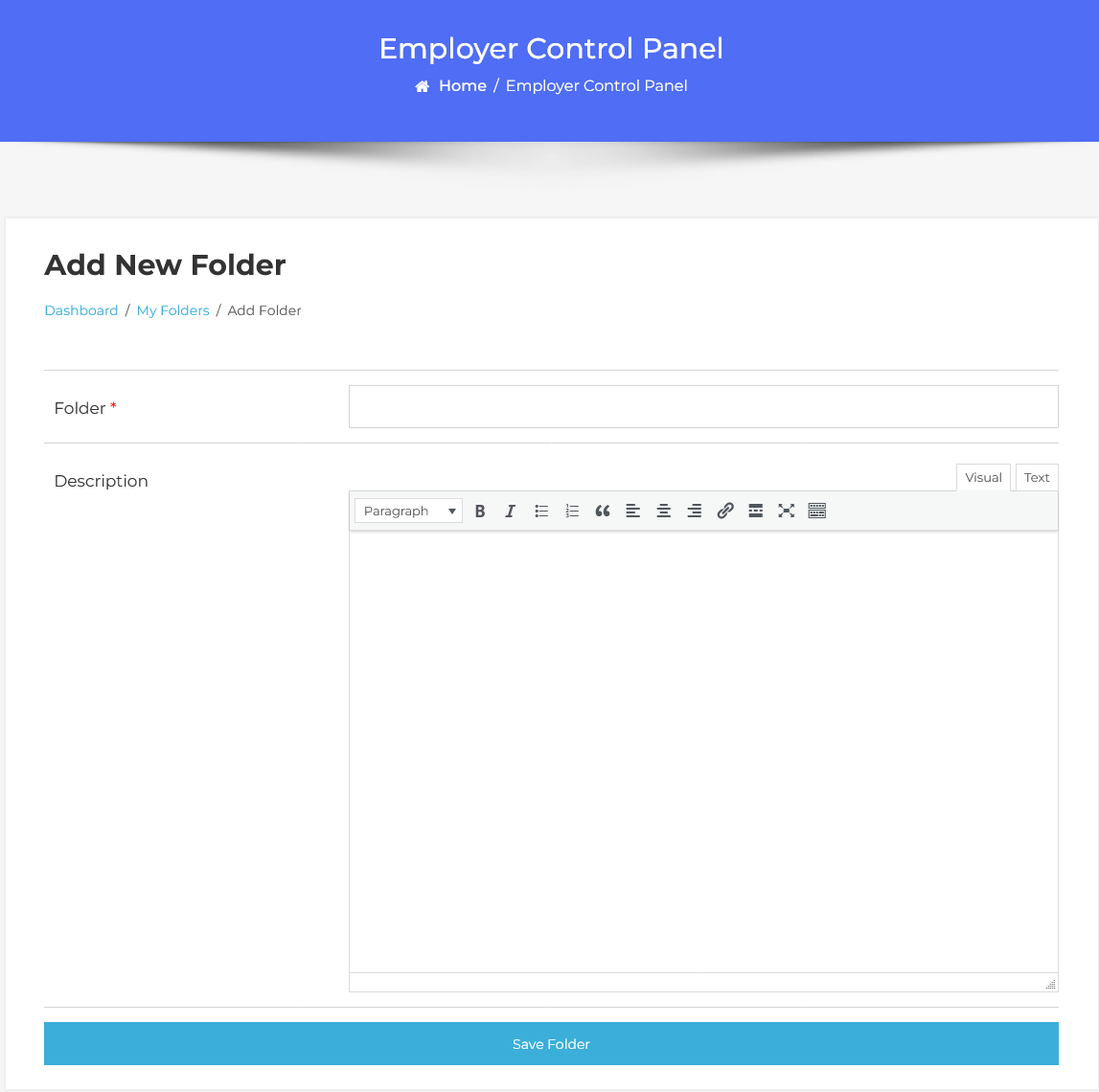
To start, fill out the folder form with the necessary details. Once completed, click the Save Folder button. The folder will then be successfully saved.
My Folders – Employer Side
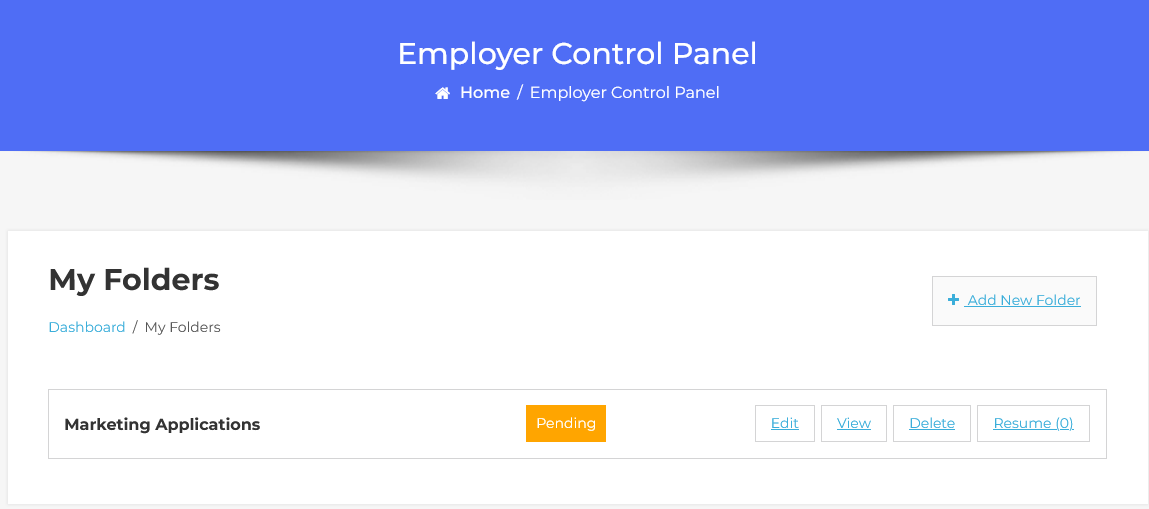
It displays a list of folders added by the employer, showing details such as the folder’s name and status. The folder’s status will appear as “Waiting For Approval,” indicating that it has been created but not yet published. Administrator approval is required to make the folder live.
Folders Approval Queue – Admin Side
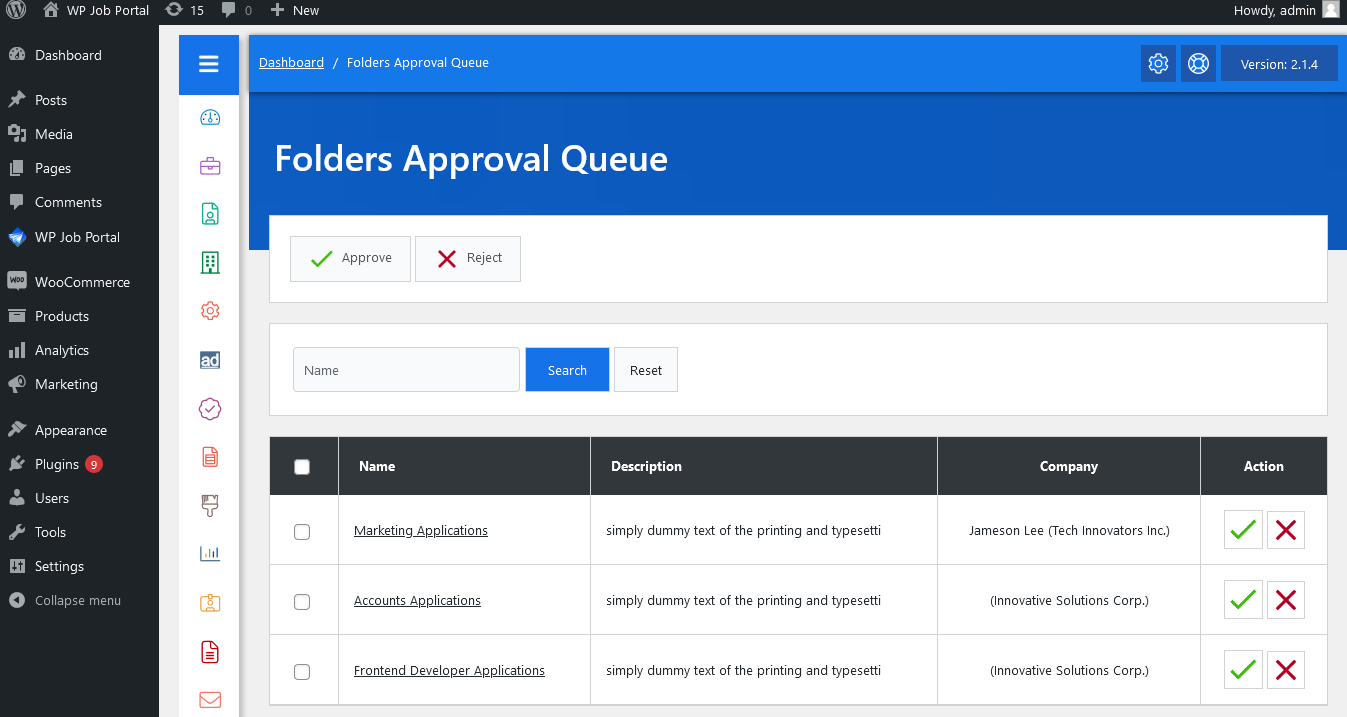
To approve folders, navigate to the Admin Dashboard → Dashboard Menu → Folders → Approval Queue. In the approval queue, you’ll find a list of folders awaiting approval. You can search and filter folders based on name, and perform actions like approving or rejecting. Admins can approve a folder by clicking the “Approve” button, which changes its status to approved and publishes it. If the “Reject” button is clicked, the folder is marked as rejected. Multiple folders can be processed simultaneously by selecting them via checkboxes and using the action buttons at the top left.



