Welcome to our Support Center
Load Address Data In The WP Job Portal!
Load Address Data
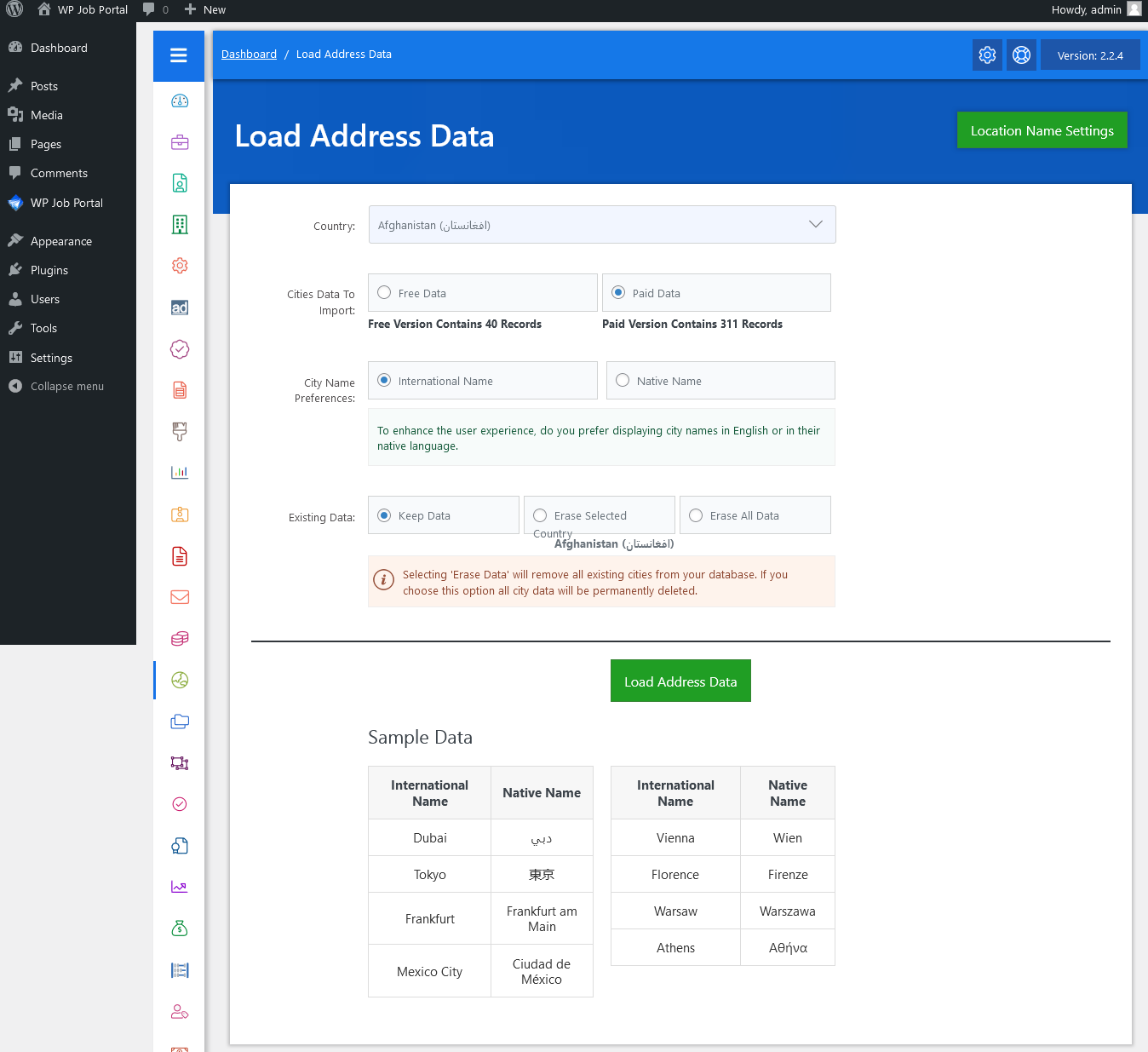
From your admin dashboard, navigate to the Admin Dashboard–> Dashboard Menu–> Load Address Data. On the load address data page, you will find various options for the admin to manage the load address data.
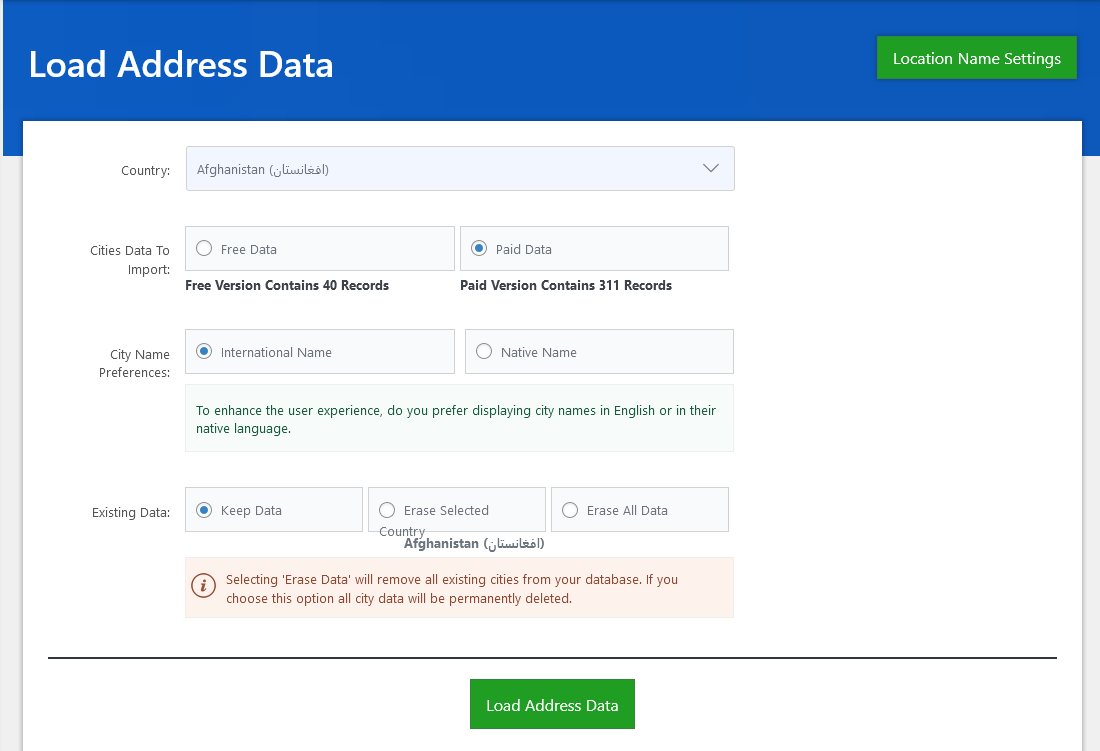
- Country: This combo box is used to select the country for which you want to import data.
- Cities Data To Import: This field is used to import city data, there are two options to select free data or paid data. Free data is for the free version which also shows the available number of city records and paid data is for the paid version, which also shows the available number of city records. Selected option import those number of city records.
- City Name Preferences: This field is used to control whether the city’s name preferences type is an International Name or a Native Name. Setting it as an international name will be shown cities in the English language, and if setting it as a native name then the cities will be shown in their native language.
- Existing Data: This field has three options “Keep Data”, “Erase Selected Country”, and ”Erase All Data”. Selecting ‘Keeps Data’ means the existing cities and states will remain in the tables. Selecting ‘Erase All Data’ will remove all existing cities from your database. If you choose this option all city data will be permanently deleted. If select the ‘Erase Selected Country’ option, will remove the selected country’s existing cities from your database and also reload the selected country cities.
The form also includes a button at the bottom to “Load Address Data”. Once all these settings are set in, hit the Load Address Data button, and the selected country address data will import successfully. Additionally, there’s an option to “Location Name Settings” at the top right of the “Load Address Data” page.



