Resume Actions In The WP Job Portal!
We’ll guide you through the various actions employers/admin can take on resumes submitted by job seekers. From messaging candidates to making notes and sending emails, you’ll learn how to manage applications efficiently. Note that resume actions are only available for applied resumes. To proceed, click on the applied resume. On the resume action page, you will find various options that employers/admin can use to manage the applicant.
Employer Side
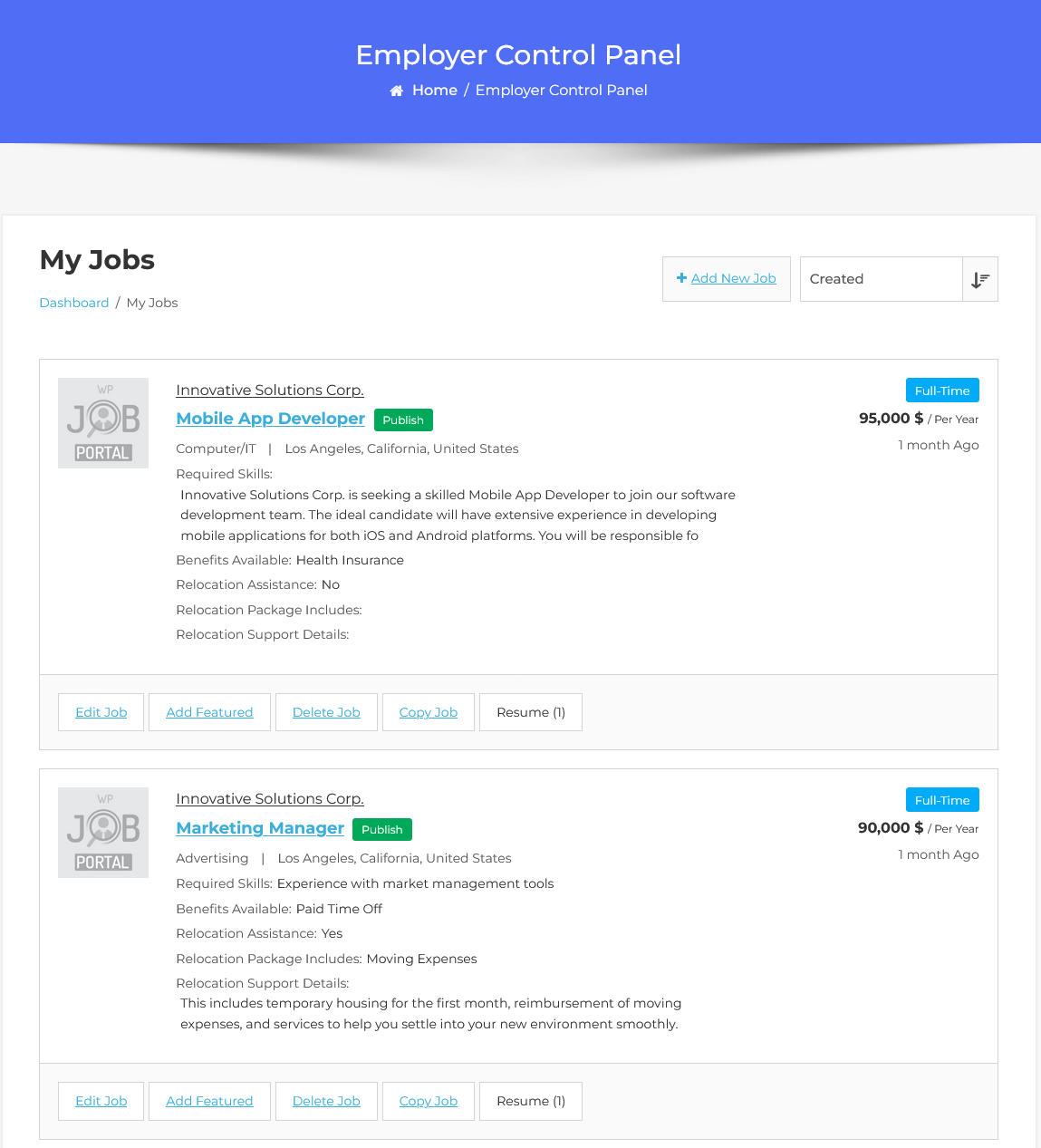
To perform actions on a resume, navigate to the Employer Dashboard–> My Jobs. Note that resume actions are only available for applied resumes. To proceed, click on the applied resume. On the resume action page, you will find various options that employers can use to manage the applicant.
Resume Actions Employer Side
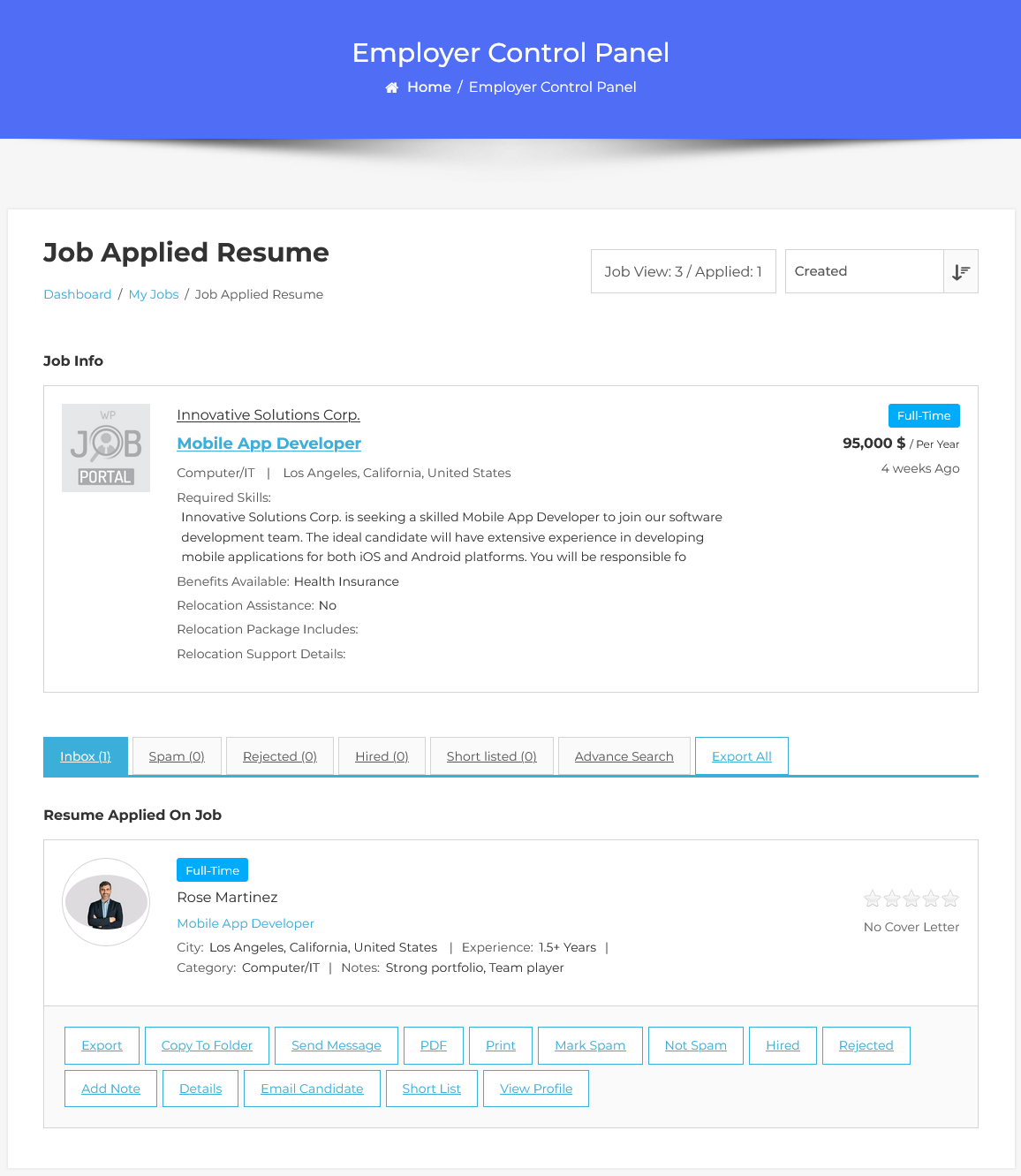
- You can export the resume to their local device for offline access.
- Copy to Folder option allows employers to organize resumes by copying them to specific folders.
- With the Send Message option, they can send a direct message to the applicant, facilitating direct communication.
- If you need a hard copy or a shareable version, you can download the resume as a PDF for easy sharing or printing.
- A print option allows you to print the resume directly from the dashboard.
- If you encounter an irrelevant or inappropriate resume, simply mark it as spam.
- Conversely, you can unmark it as spam if it was incorrectly labeled.
- When an applicant is successful, you can mark them as hired.
- On the other hand, you can also reject an applicant if they don’t meet your criteria.
- To keep track of important details, you can add internal notes about the applicant.
- For a deeper dive, you can view detailed information about the applicant and their resume.
- The email candidate option allows you to send an email directly to the applicant. You can craft personalized messages to provide feedback, schedule interviews, or request additional information.
- The shortlist feature lets you add them to your list of potential candidates. For easier tracking.
- Moreover, you can view the applicant’s full profile for comprehensive insights.
- Additionally, the Advanced Filter option enables you to search resumes based on various parameters, making it easier to find the right candidates.
- You can also export all resumes at once, streamlining the process of handling multiple applications.
These resume action features provide a robust toolkit for employers to effectively manage and interact with job applicants.
Admin Side
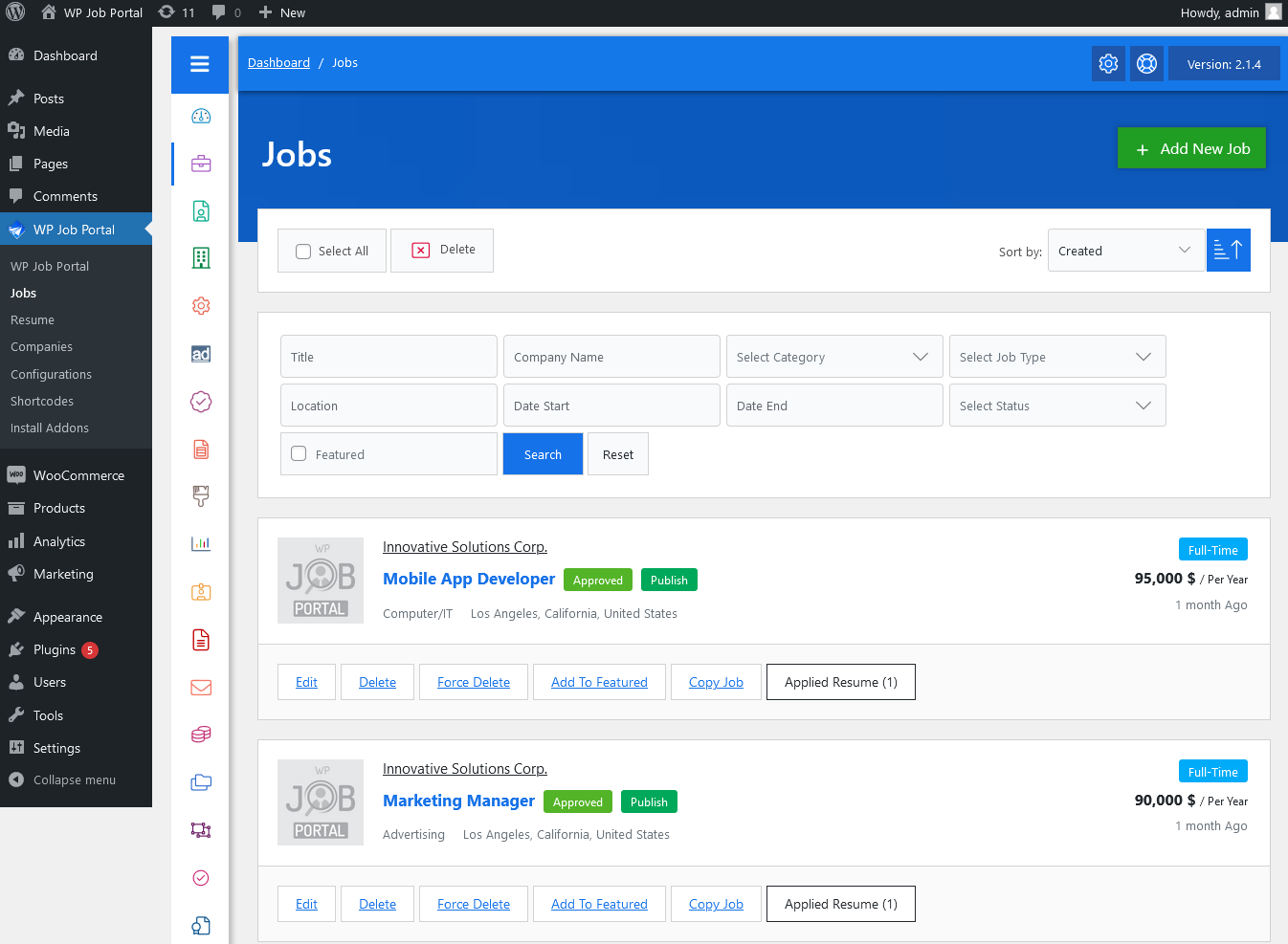
Now Let’s go through the process of managing resumes as an administrator in the WP Job Portal plugin. To begin, head to the Admin Dashboard–> Dashboard Menu–> Jobs and select the specific applied resume you wish to manage. On the resume action page, administrators can effectively handle applied resumes by executing various actions.
Resume Actions Admin Side
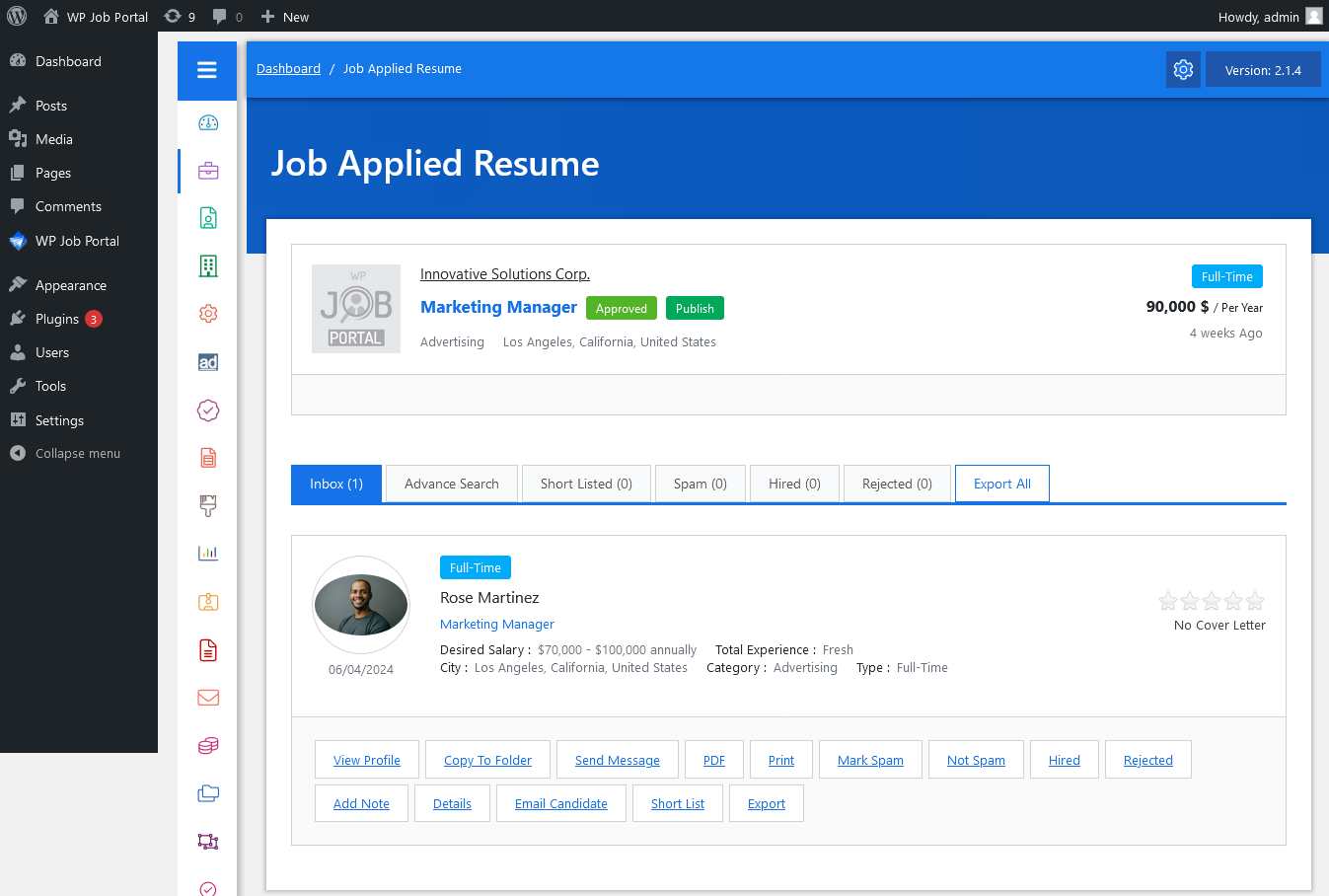
- Administrators can gain valuable insights by viewing the applicant’s full profile.
- Administrators have the option to organize resumes by copying them to designated folders.
- In addition, administrators can establish direct communication with job seekers by sending messages. Whether seeking further details or scheduling interviews.
- Furthermore, administrators can download resumes as PDFs or take printouts for offline reference.
- They can also mark resumes as spam or not spam, categorize them as hired or rejected, add internal notes for reference, view detailed applicant information, email candidates, shortlist promising candidates, and export resumes for external use.
These comprehensive resume management tools empower administrators to streamline the hiring process effectively.
This video is helpful for better understanding.



