Welcome to our Support Center
Salary Range Type In The WP Job Portal!
Salary Range Type
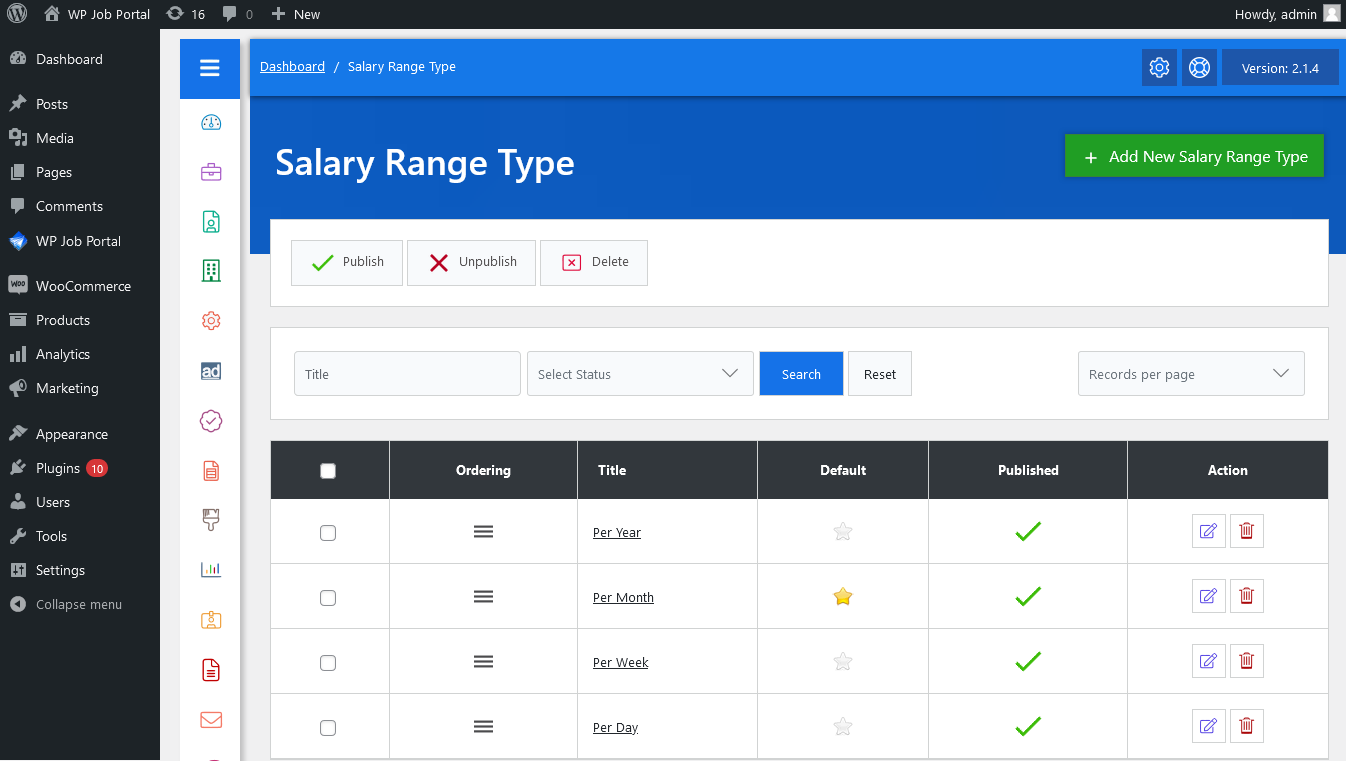
From your admin dashboard, navigate to Admin Dashboard → Dashboard Menu → Salary Range Type. You will find various options for managing salary range types on the Salary Range Type page.
- This page has all the salary range types defined in the system.
- Admin can filter salary range type on the basis of name and status (published, unpublished). When the admin uses a filter only salary range types that fulfill his provided criteria are shown on the page. The reset button will disable filter criteria and show all salary range types.
- At the top left side of the page, there are some action buttons to perform various operations on single or multiple salary range types (using checkboxes). The available buttons include Published, Unpublished, and Deleted.
Key features include:
- The title is a text about how the salary range type will appear in the combo box or as a value on (views and
listings). - Default means salary range type will be selected by default (on page load) on forms.
- Publish status controls whether the salary range type will be visible in a combo box or not. Published, unpublished for user or visitor can be changed by a single click for all salary range types.
- Ordering means what will be the sequence of the salary range types in a combo box.
- The unpublished salary range type can not be set to default and also default salary range type can not
be unpublished.
Additionally, there’s an option to “Add New Salary Range Type” at the top right of the Salary Range Type page.
Change Fields Ordering
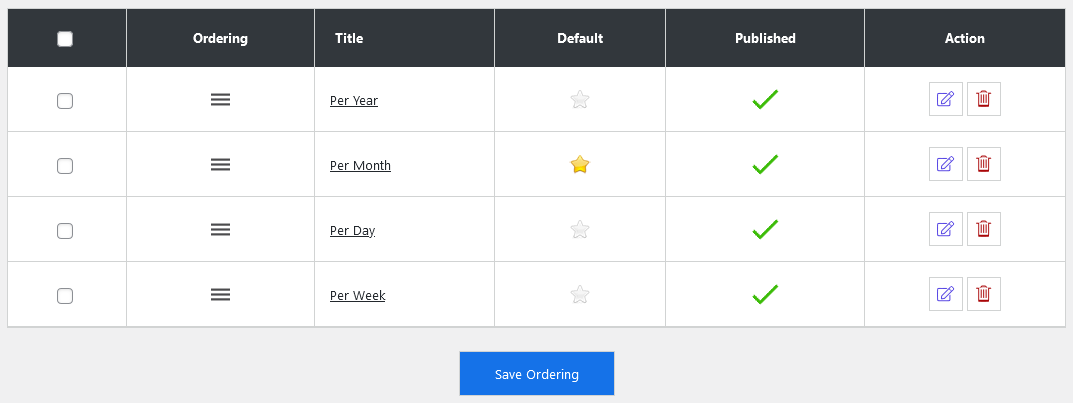
You can also adjust the order of your salary range types on the job form, determining the sequence in which the salary range types appear in the combo box. After modifying the field order and saving the changes, the job form will reflect your preferred ordering.



