Setting Up Stripe In The WP Job Portal
Stripe
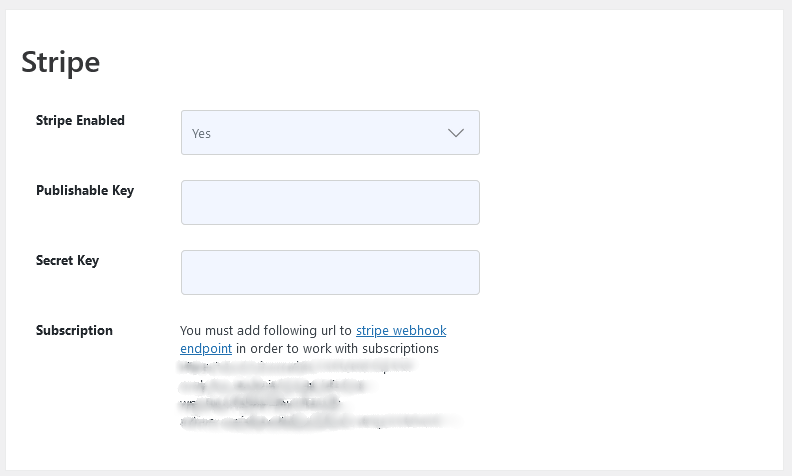
As an administrator, navigate to the Admin Dashboard → Dashboard Menu → Configurations → Payment Method → Stripe. To enable this payment method, you need to configure it with the WP Job Portal.
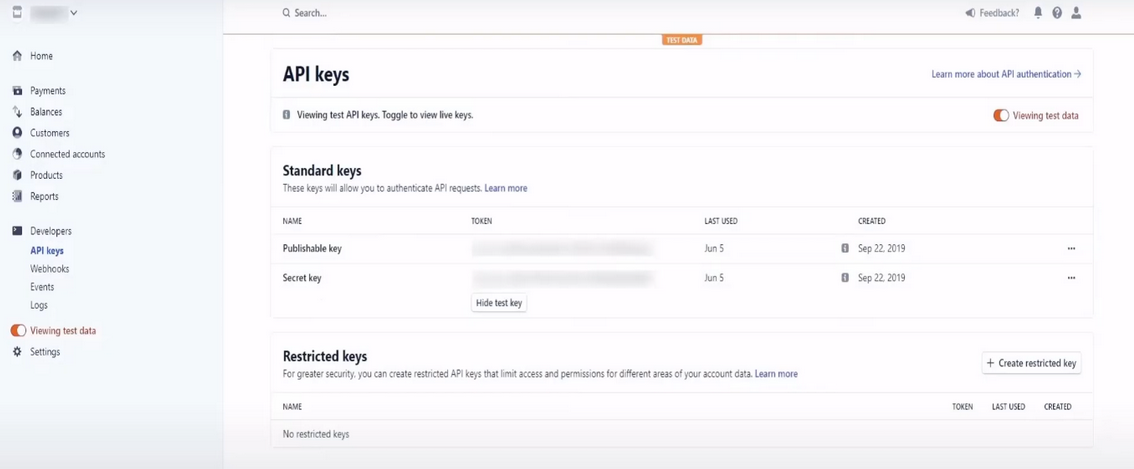
- Log in to your Stripe account.
- Once logged in, navigate to Developers and select the API keys section from the left-hand menu. Here, you’ll find your publishable key and secret key listed under the “Standard keys” section.
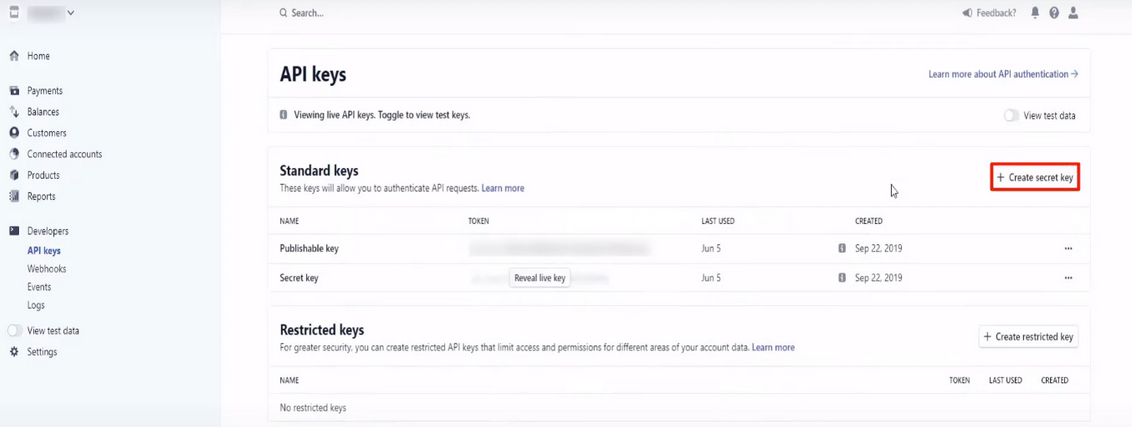
If you haven’t generated API keys before, click on the “Create secret key” button to generate a new set of keys.
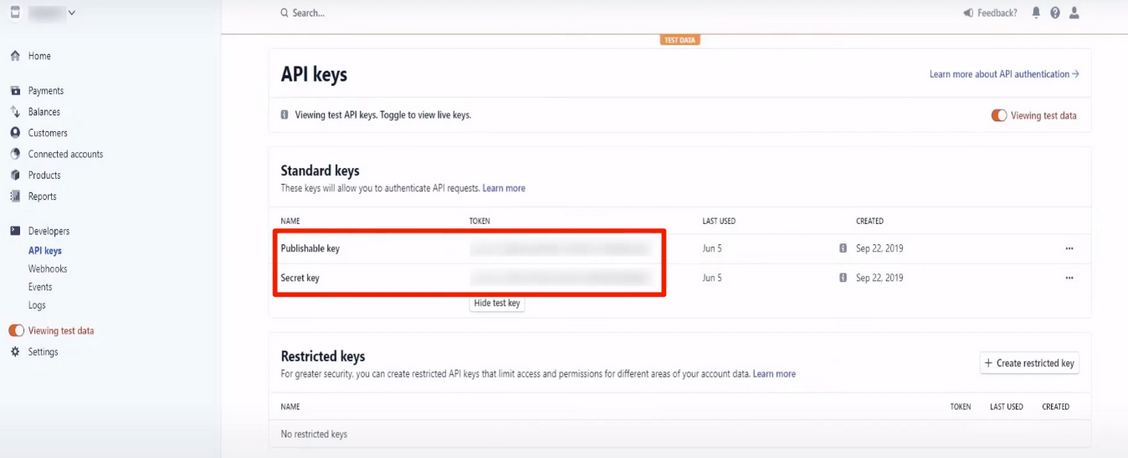
Copy your publishable key and secret key, then paste them into the corresponding fields in the WP Job Portal payment configuration settings. After adding the keys, save your configurations. Your Stripe and PayPal integration is now set up and ready for payment processing.
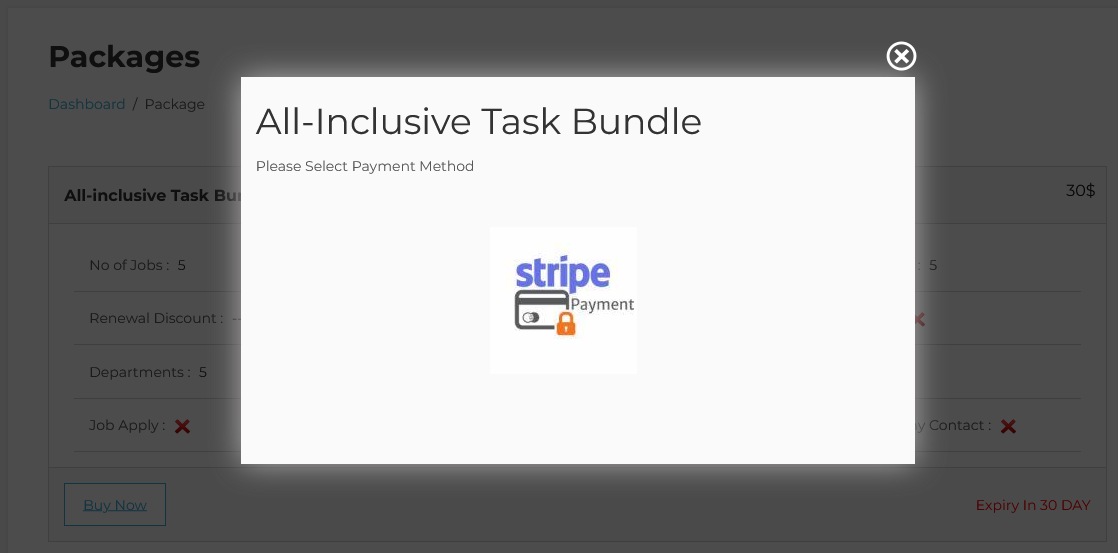
To begin paid submissions via Stripe, let’s purchase a package through the Stripe platform. Select “Buy Package,” then click on the “Buy Now” button. You’ll notice that Stripe is now enabled as a payment option.



