Add Company In The WP Job Portal!
This step-by-step guide will explain the process of posting company, making it easy for you to add both free and paid company submissions. So let’s get started!
Add Company-Free
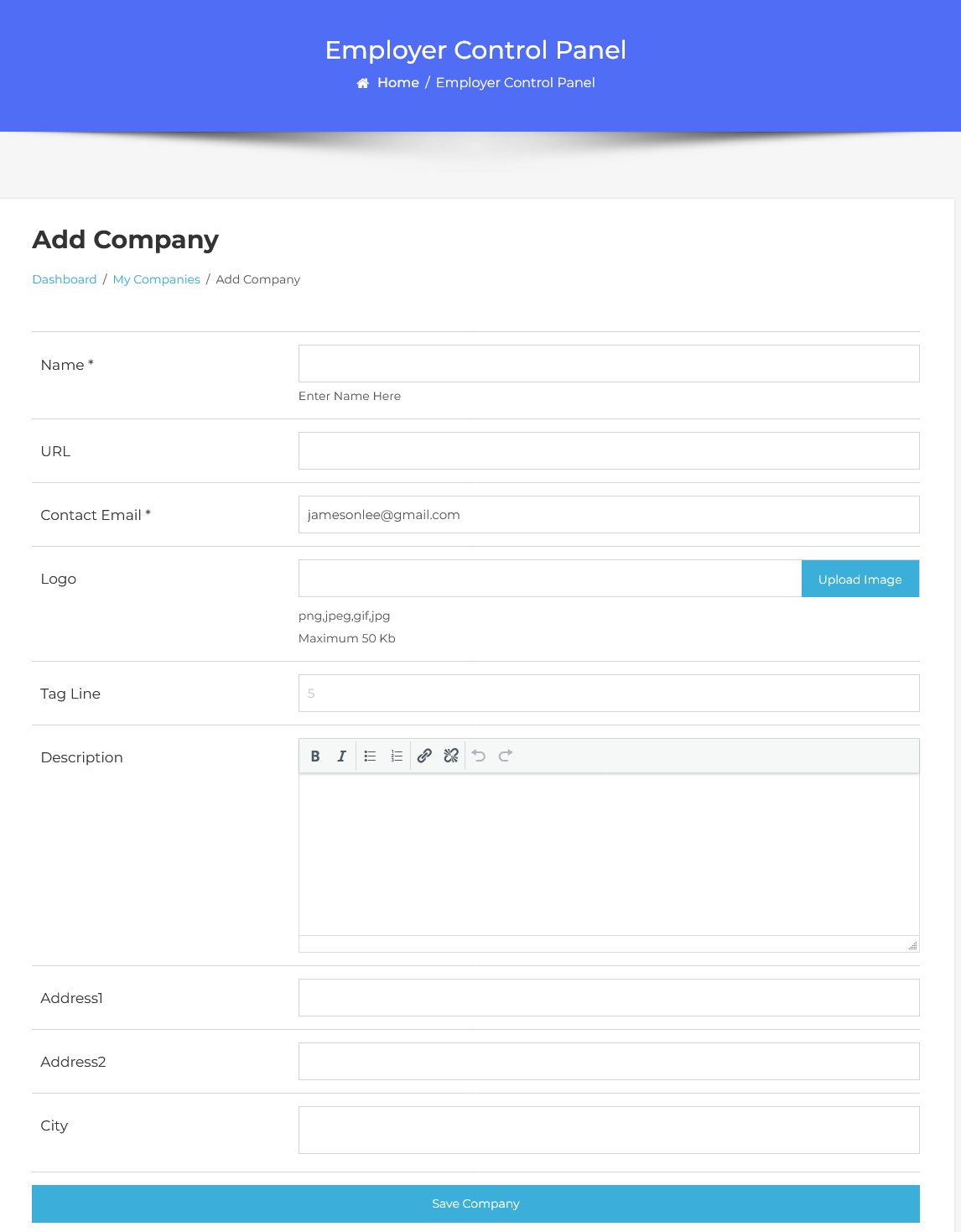
From your employer dashboard, navigate to the Employer Dashboard–> Add Company to start the process of creating a company effectively. On the ‘Add Company’ form, we will provide all the necessary details for posting a company.
First, let’s start with the company creation On the add company form, we will create the company by adding details about the company name, URL, contact email, logo, Description, address, and city. Once you are done with the details, hit the save company button. The company has been successfully saved.
Setting Up Paid Submissions-Membership (Admin Side)
Now let’s walk through the process of posting companies with paid submissions.
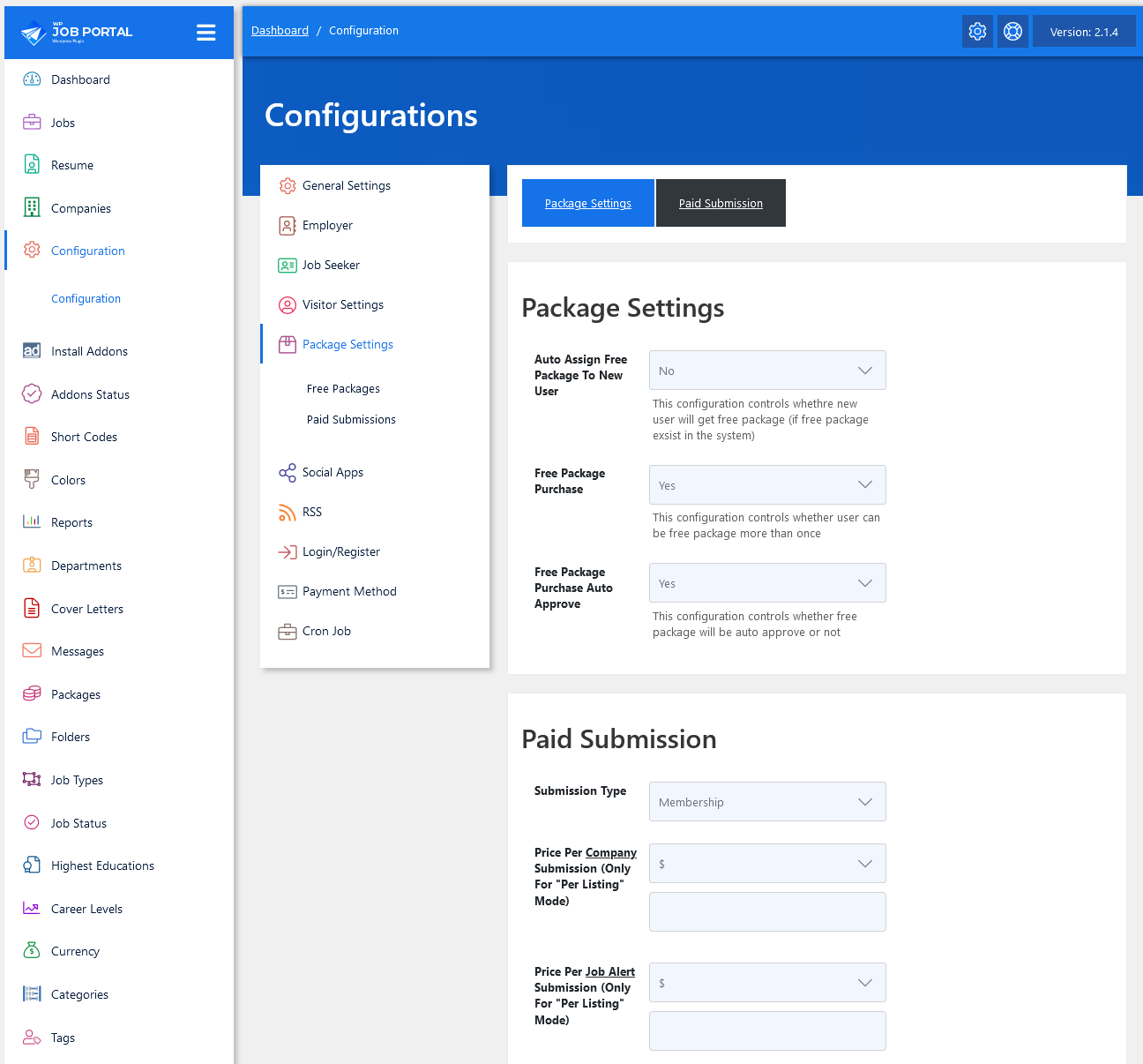
Start by navigating to the Admin Dashboard–> Dashboard Menu–> Configurations–> Package Settings–> Paid Submission.
In the paid submission section, we’ll start by selecting the submission type. WP Job Portal offers two types: paid submissions Per Listing and Membership. Let’s proceed with the membership plan first. After selecting the membership plan, let’s proceed to set up a package for this plan. Save your configurations.
Add Package (Admin Side)
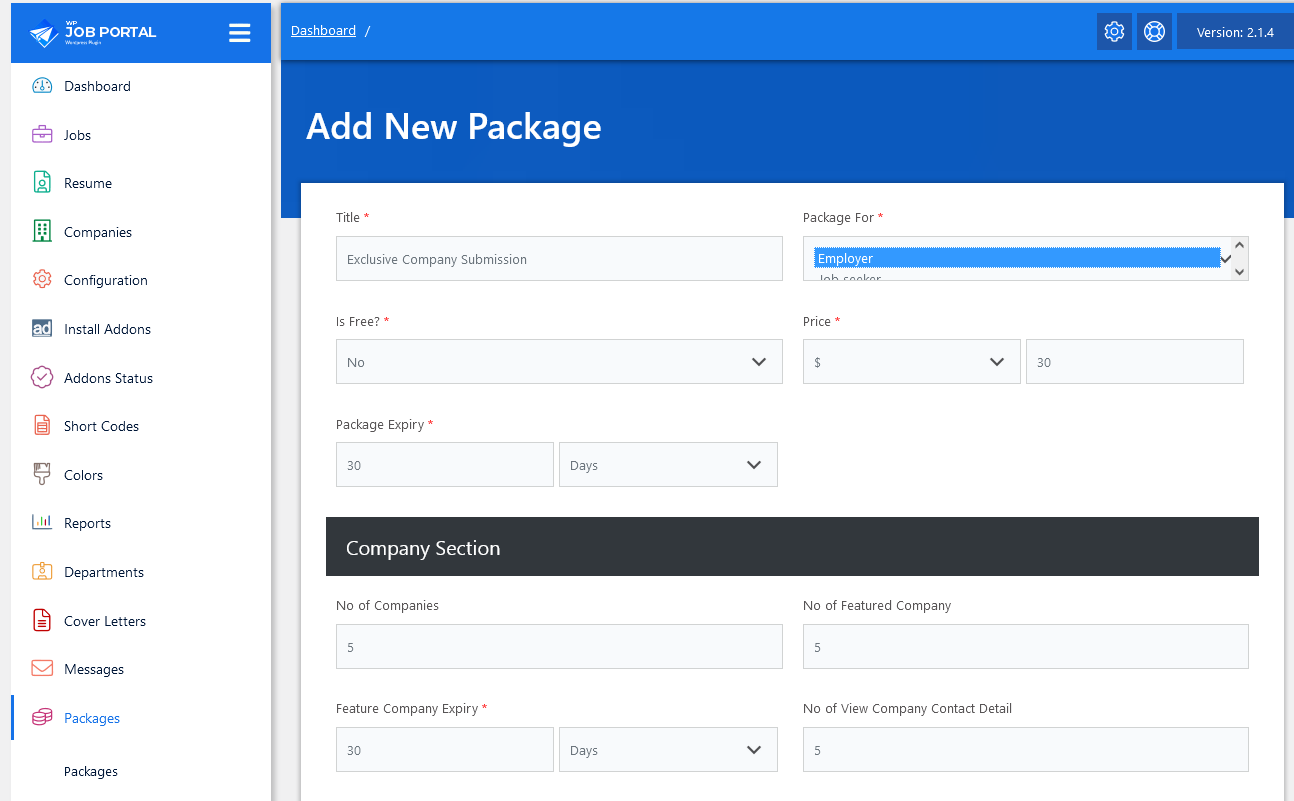
Now navigate to the Admin Dashboard–> Dashboard Menu–> Packages–> Add New Package
On this page, create your package. Since we are creating this package specifically for company postings, we will detail the relevant information. After explaining the basic details of the package, move to the company section and specify the number of company postings. Be sure to fill in all required fields marked with an asterisk. Once completed, set the package status to “publish” and save the package. The company-specific package has been created.
Add Company With Paid Submission-Membership
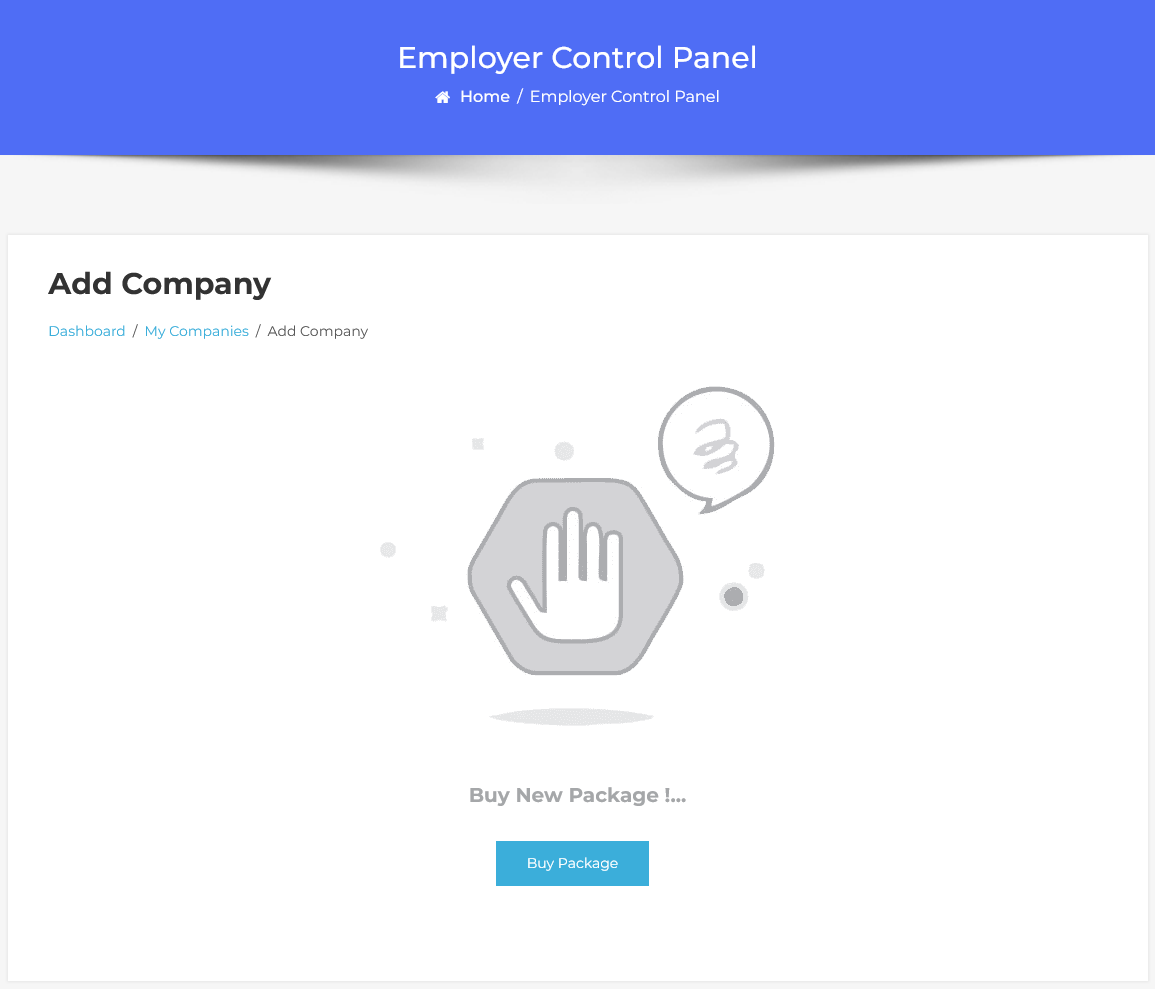
Now, let’s head to the employer dashboard to proceed with a paid company submission by purchasing a package. Simply click on “Add Company” in the menu. Once the membership plan is enabled, you will see the requirement to buy a package for company posting. Click on the “Buy Package” button to continue.
Packages List Page
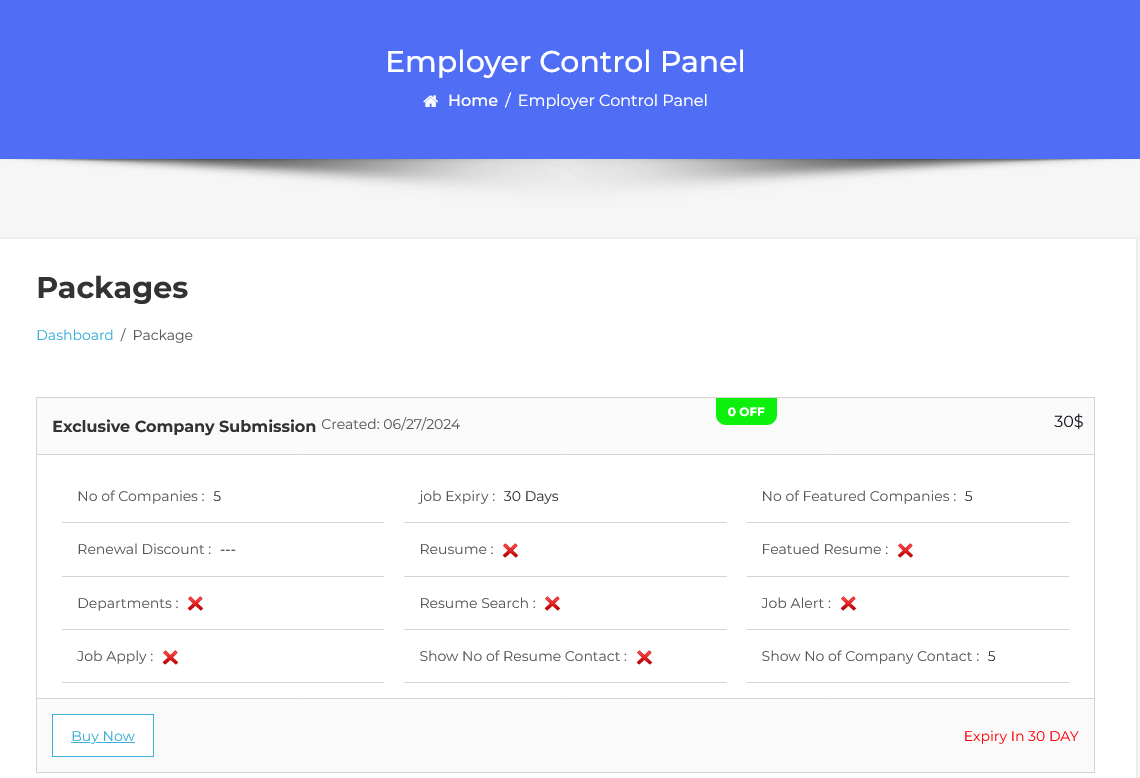
This action will direct you to the packages list page. Simply click the “Buy Now” button and a popup window will appear with the payment method options you have enabled on your site. Choose your preferred payment method and click “Buy Now.”
Select Payment Method
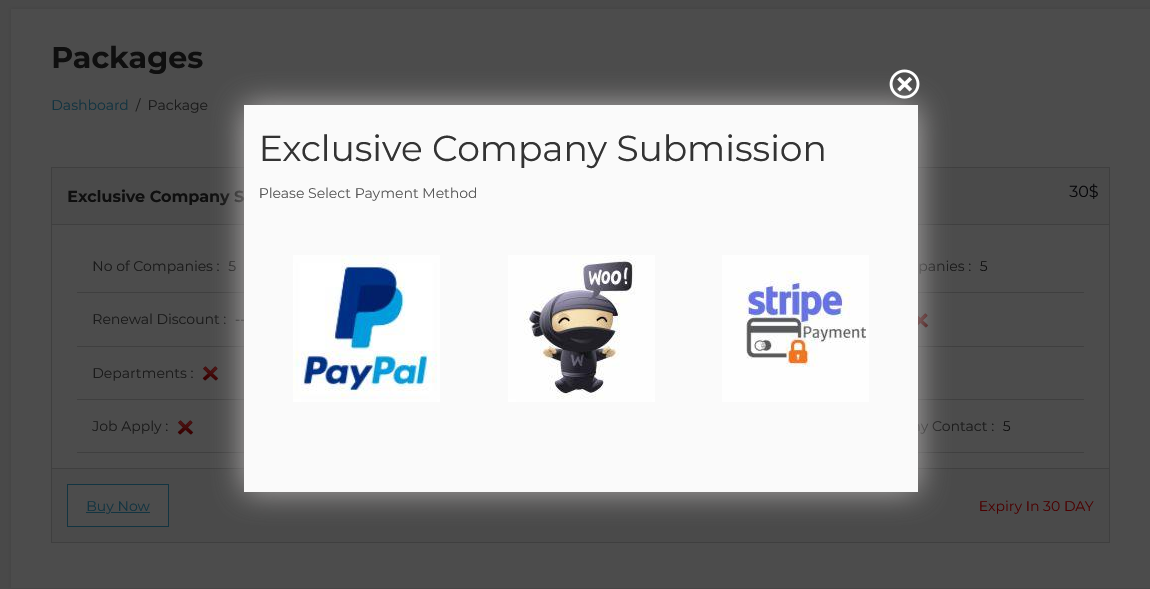
After completing the payment, the package has been purchased. Now create the new company.
Add New Company
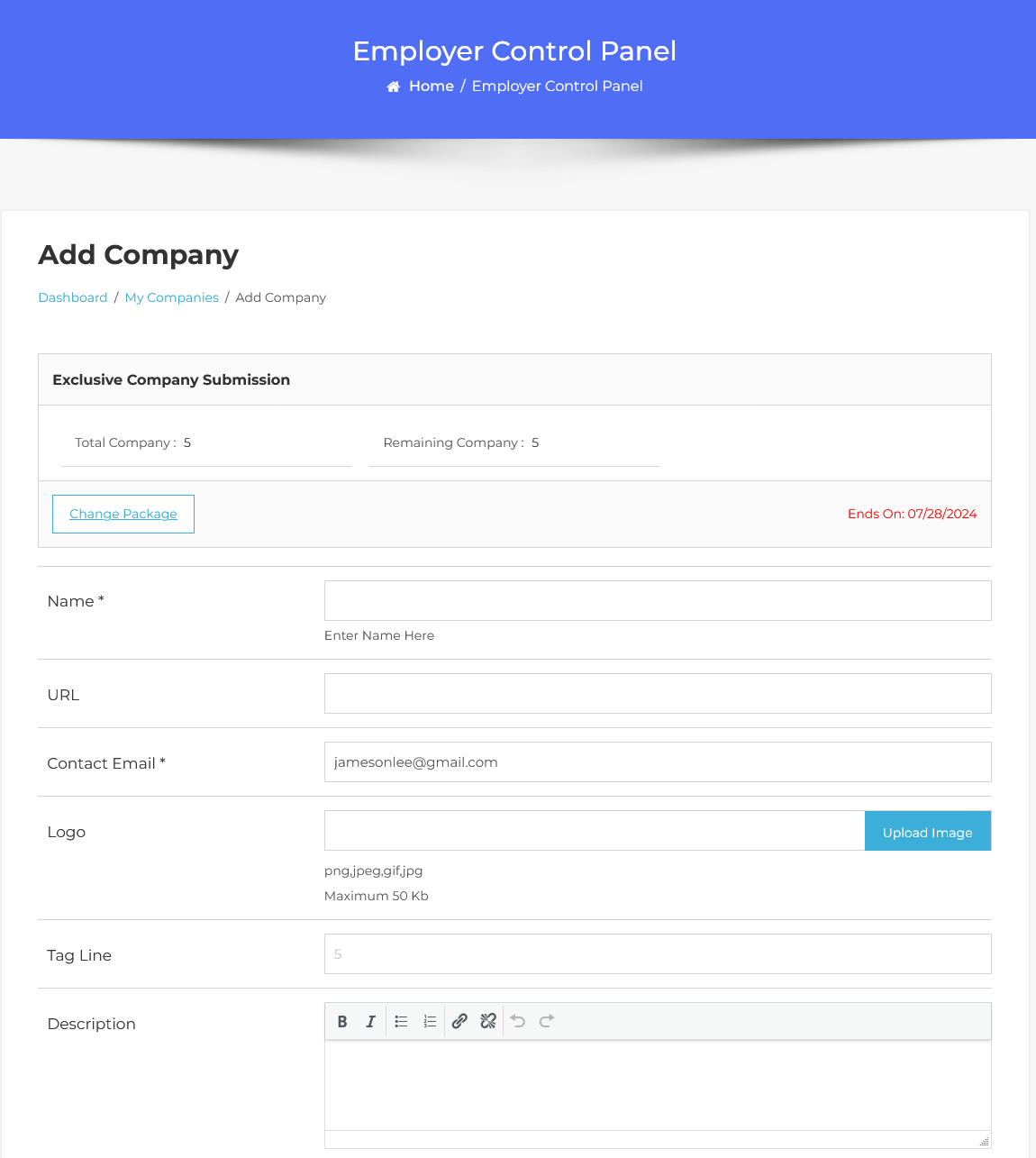
The “Add New Company” form will open. The package details about the company are displayed on the form, showing the total number of companies available to add, the remaining companies, and the company expiration time. Now, proceed to fill in the details about the company. Once you’re done with the information, click ‘Save Company’ to create and publish the company. The company has been created with paid submission.
Setting Up Paid Submissions-Per Listing Mode (Admin Side)
Now let’s walk through the process of posting companies with paid submissions.
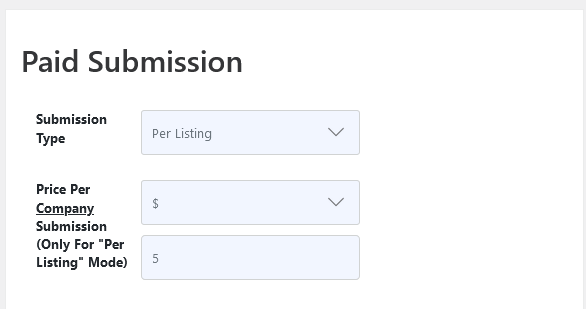
Starting by navigating to the Admin Dashboard–> Dashboard Menu–> Configurations–> Package Settings–> Paid Submission–>Submission Type choose the “Per-Listing”.
Now, let’s walk through the process of paid company submissions using the per-listing mode. Let’s proceed with the per-listing mode. After selecting the per-listing mode. When using the per-listing mode, payment will be charged for each company submission. Next, we will set the currency and price for the per-company submission. Once you’ve set the price per company submission, save your configuration settings.
Add Company With Per Listing Mode
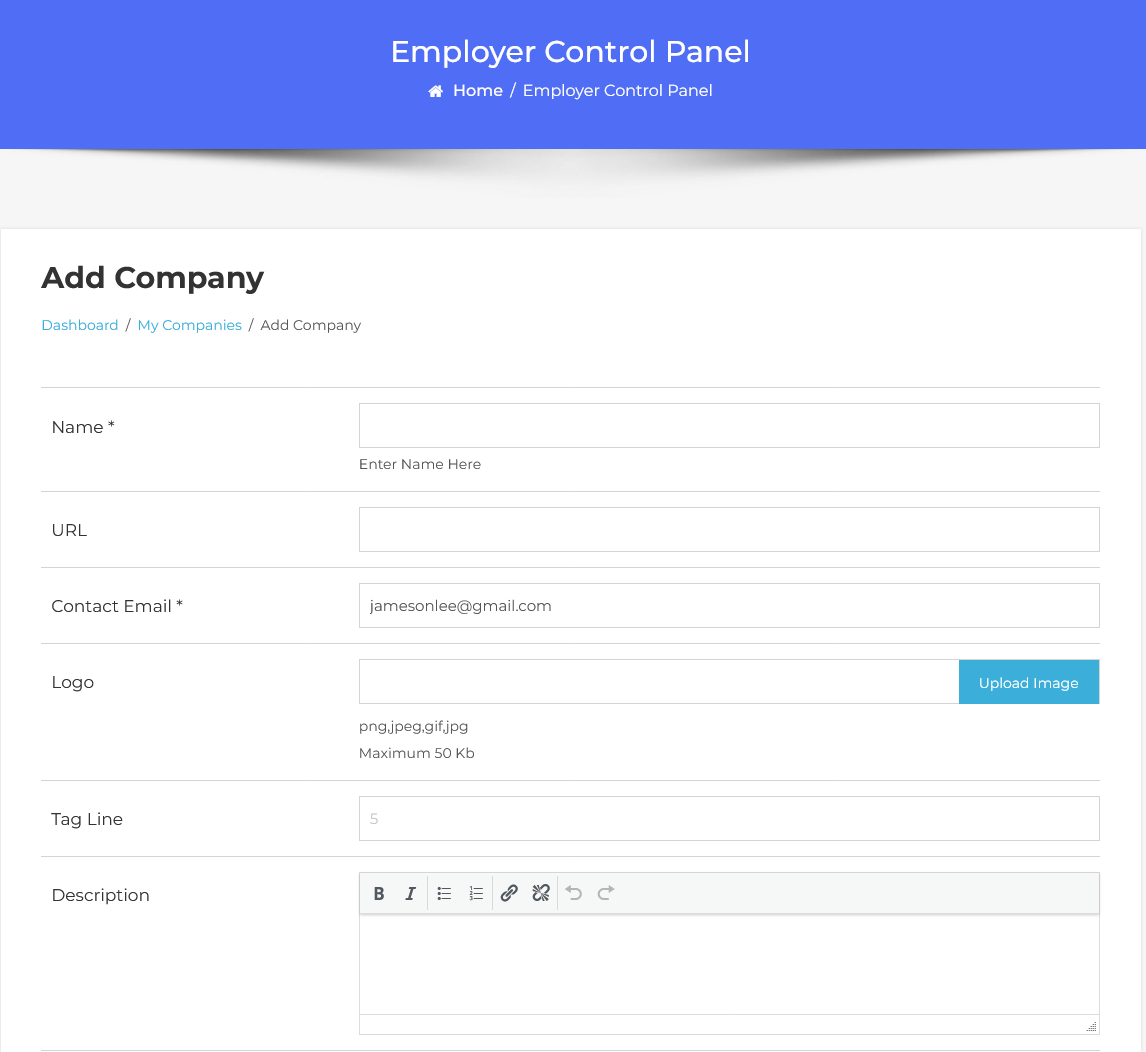
Now we proceed with the steps involved in adding new paid company submissions with the per-listing mode. Start by filling out the company creation form with all the essential details. Once you’re done, hit the ‘Save Company’ button.
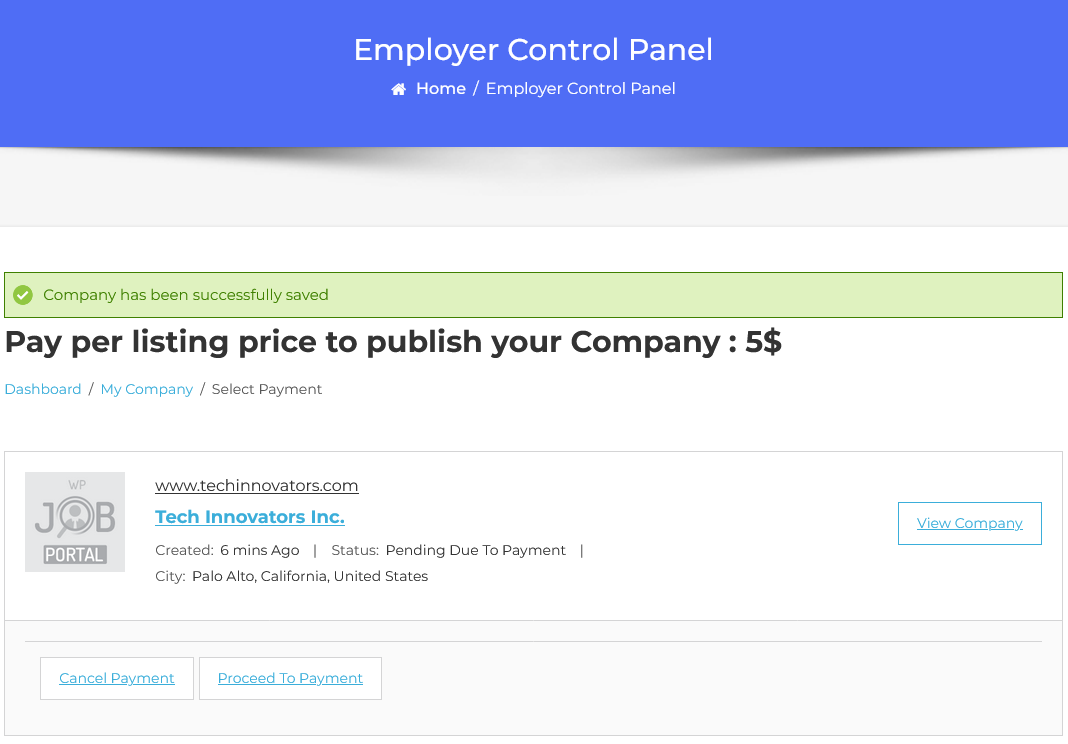
You’ll notice that the company has been created but is not published due to paid submissions. To get your company listing live, we’ll need to go through the payment process.
Select Payment Method
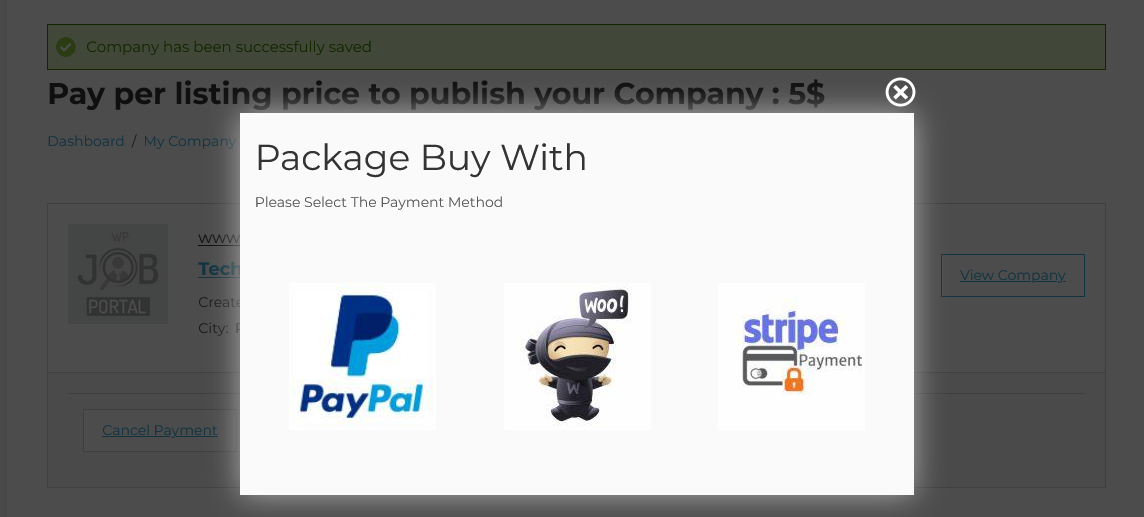
Click on ‘Proceed to Payment’, triggering a pop-up allowing you to select a payment method to pay for this company submission. After selecting your preferred payment method and completing the payment, the company will be published. By following these steps, you’ll be able to effectively manage paid company submissions using the per-listing mode.



