Company Approval Queue In The WP Job Portal!
Configure Company Auto-Approval
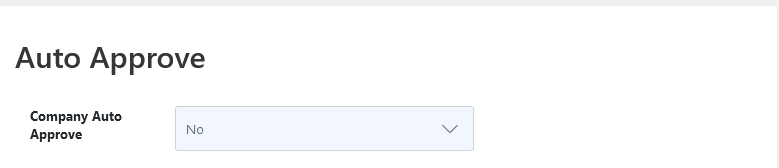
To manage company approval settings, navigate to the Admin Dashboard → Dashboard Menu → Configurations → Employer Configurations → Auto Approve.
If the company auto-approve is set to “YES,” the company does not require administrator approval for publishing. However, in this case, set the company auto-approve to “NO,” meaning that any new company entries will need admin approval before being published.
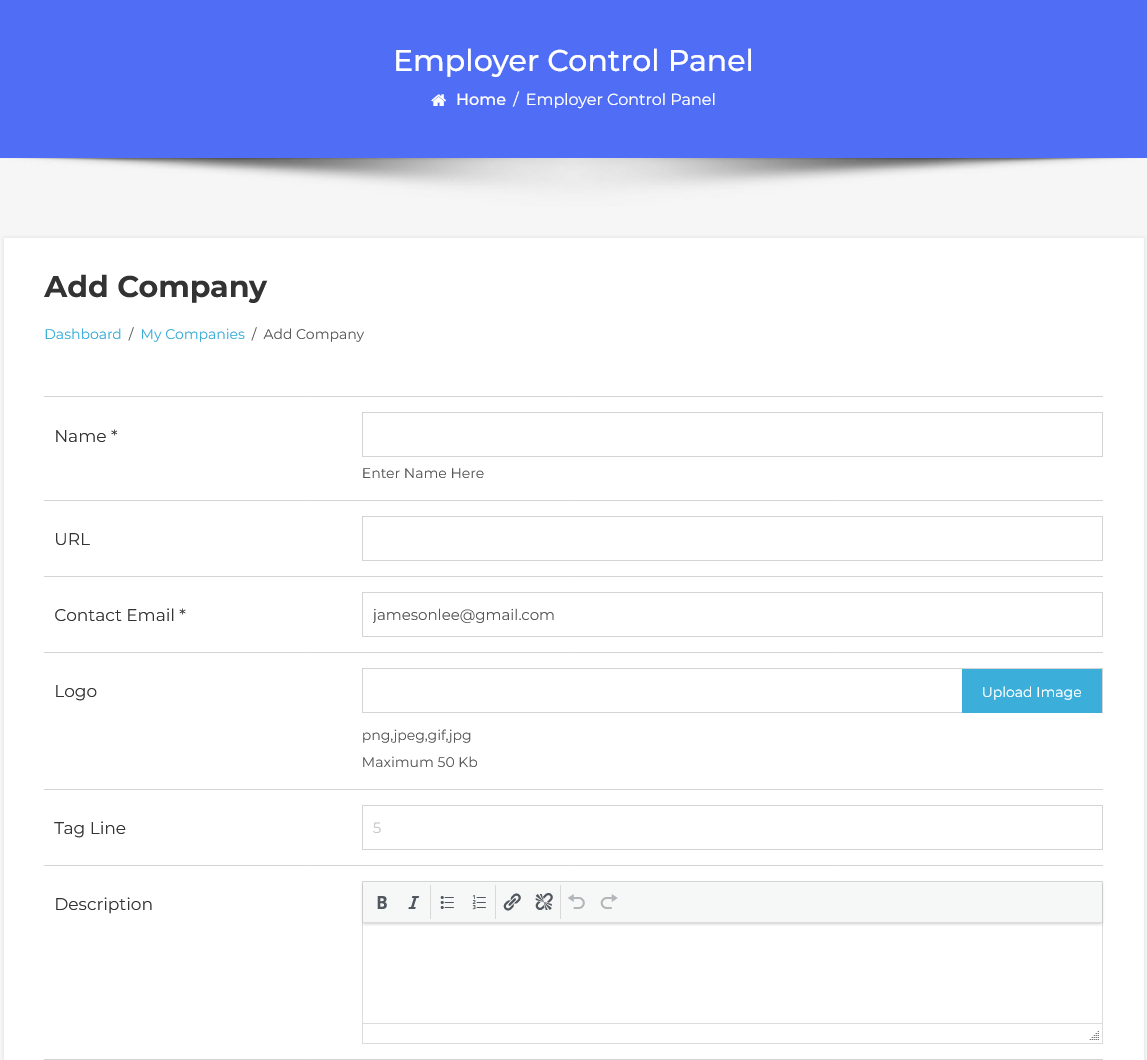
To create a new company, start by filling out the Add Company form. Enter the required company details. Once completed, click the Save Company button. The company has now been successfully saved.
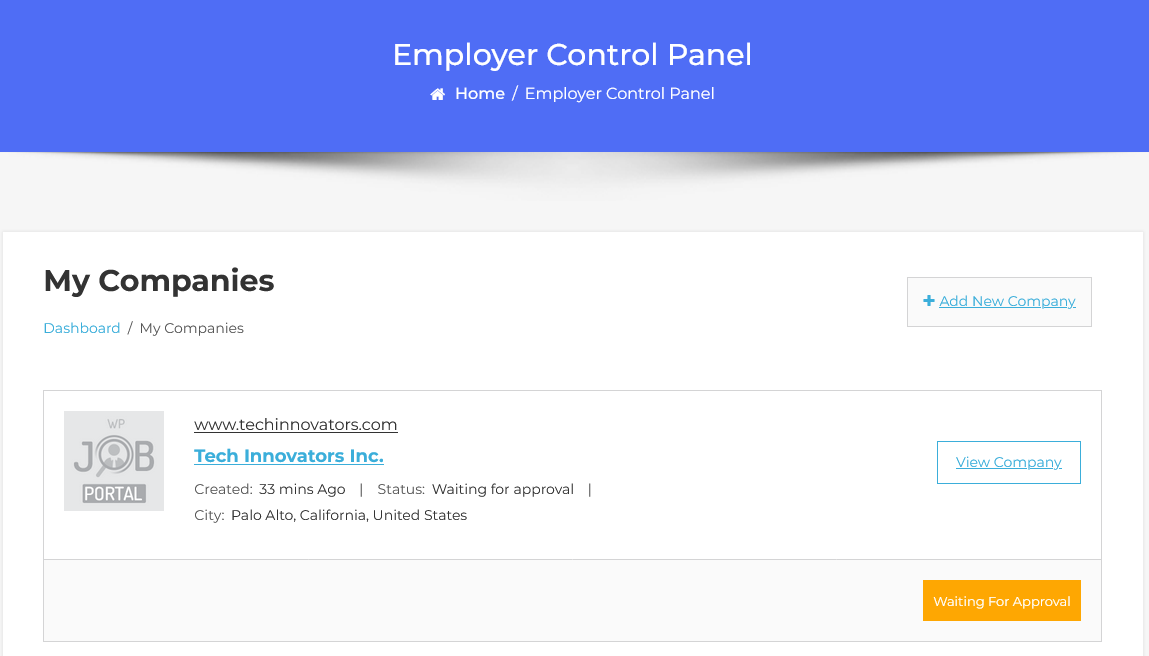
The company list shows all companies added by the employer, including key information such as the company name and details. The current status of the company is marked as “Waiting for approval.” Since the company is pending, it hasn’t been published yet and will require administrator approval to go live.
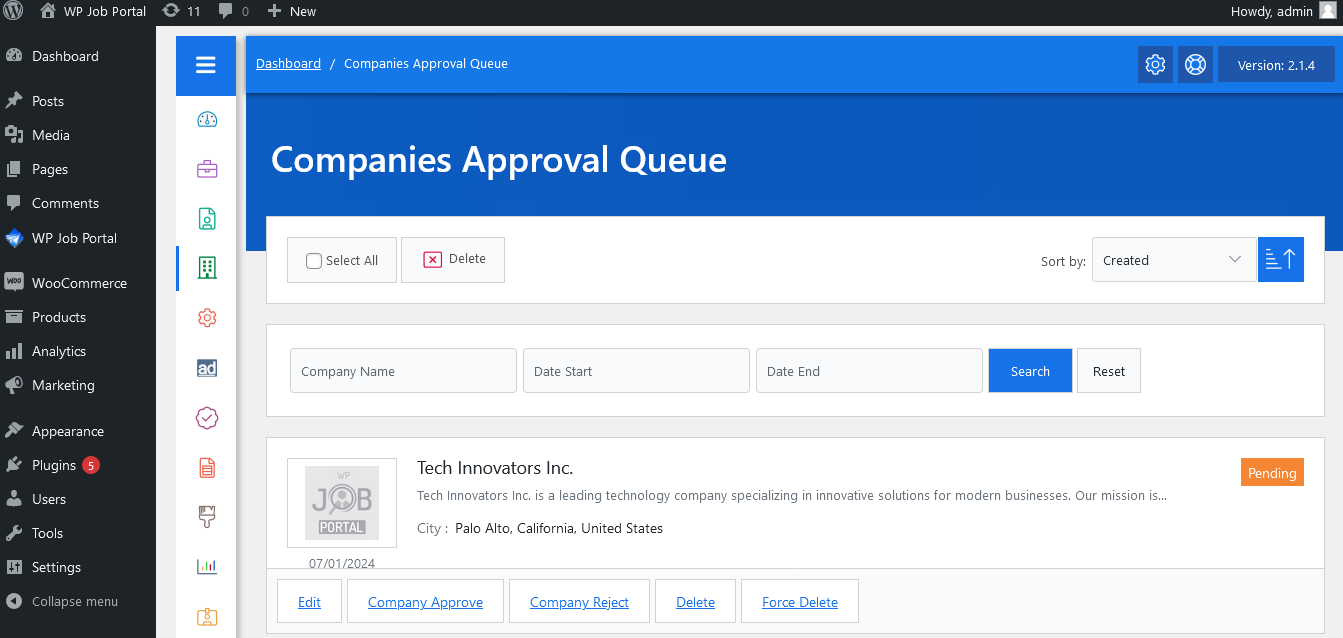
Start by navigating to the Admin Dashboard → Dashboard Menu → Companies → Approval Queue.
Within the approval queue, you will see a list of companies awaiting your approval. You can search, sort, and take actions such as approve, reject, delete, or enforce delete. Companies with a pending status will be displayed. The admin can approve a company by clicking the Approve button, and changing its status to approved and published. If the admin clicks the Reject button, the company will be marked as rejected.
Configure Featured Company Auto Approve

Start by navigating to the Admin Dashboard → Dashboard Menu → Configurations → Employer Configurations → Auto Approve.
If the featured company auto approves set “YES” featured company no need to administrator approval for publishing. But here we set the featured company to auto-approve “NO” and then the featured company needs admin approval for publishing.
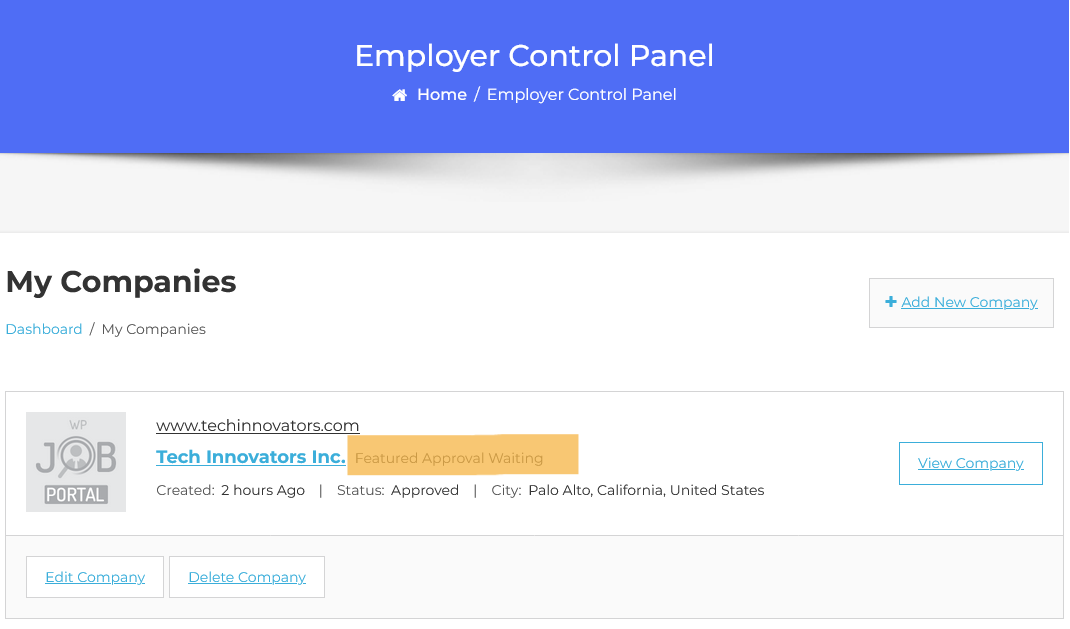
It displays a list of companies. Employers can add a company to featured listings by clicking on the Featured button. The company’s status is “Approved,” but the featured status shows as “Featured Approval Waiting.” This indicates that the company is not yet marked as featured due to pending administrator approval. Administrator approval is required for the company to be officially marked as featured.

Start by navigating to the Admin Dashboard → Dashboard Menu → Companies → Approval Queue.
Within the approval queue, you will see a list of companies requiring your approval, with options to search, sort, and perform actions like feature approval, feature reject, delete, and enforce delete. The specific company will be displayed with a pending featured status. Admin can mark the company as featured by clicking on the Feature Approve button; the company’s featured status will then be approved and published. If the admin clicks the Feature Reject button, the company will be marked as rejected for featuring.



