Welcome to our Support Center
Jobs By Categories In The WP Job Portal!
Configure Count In Jobs By Categories

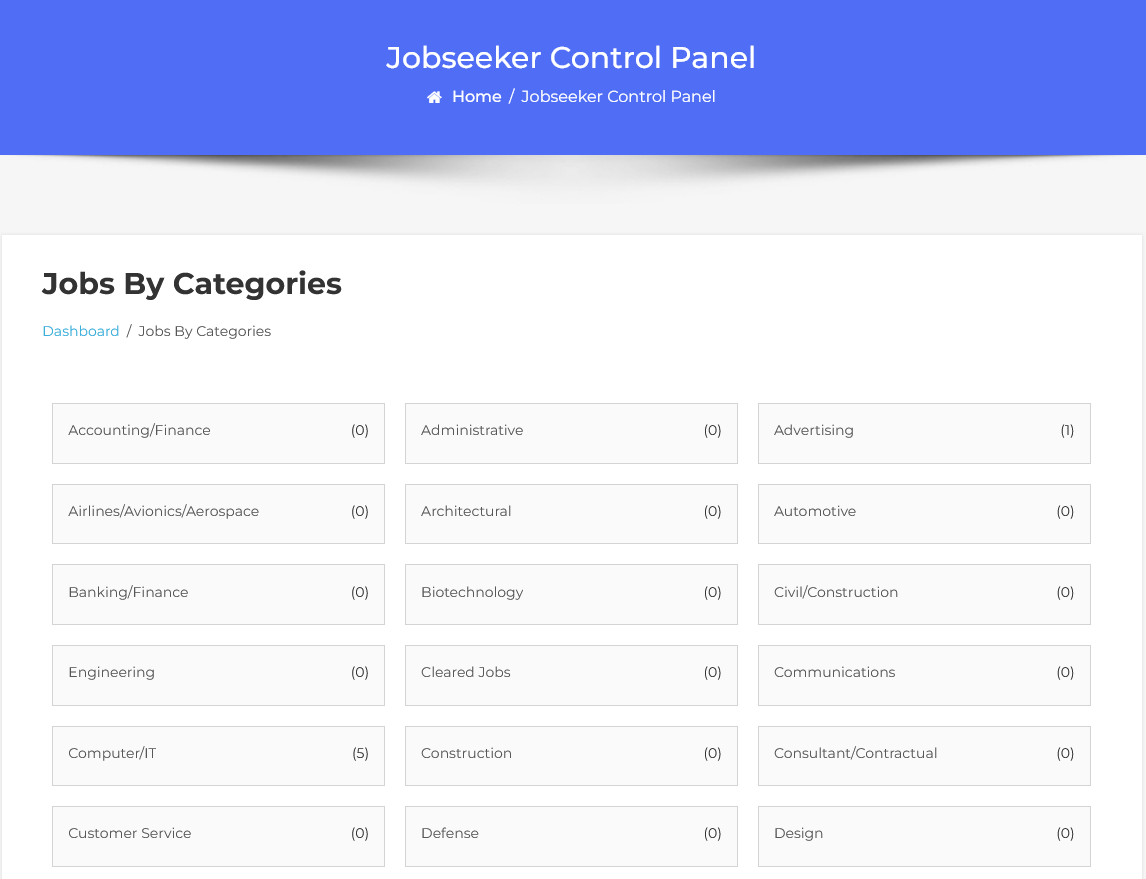
To view the jobs categorized by different criteria, follow these steps:
- Navigate to Jobseeker Dashboard: Log in to your Jobseeker account.
- Select Jobs By Categories: From the dashboard, click on Jobs By Categories.
Overview of Job Categories:
- Jobs are organized into various categories to assist job seekers in finding relevant opportunities.
- Common categories include:
- Accounting/Finance
- Engineering
- Computer/IT
- And many more.
These categories enable job seekers to streamline their search and focus on positions that match their skills and career objectives.
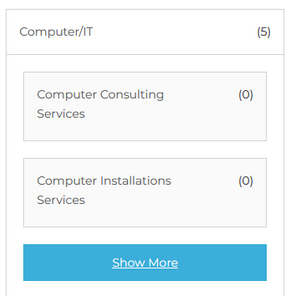
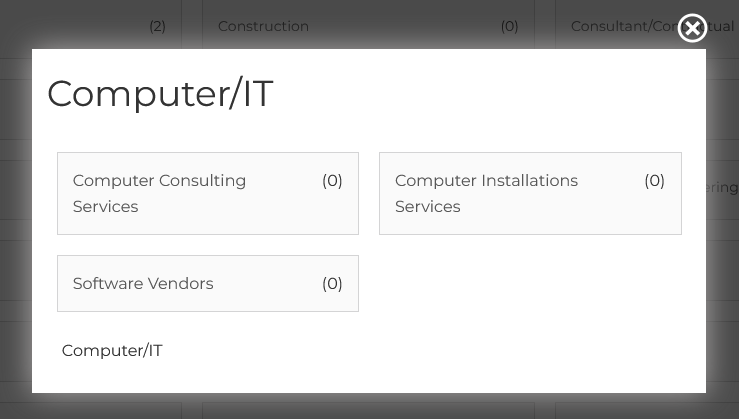
When the user clicks the Show More button, a pop-up will appear displaying all the subcategories related to the selected job category. Each subcategory in the pop-up will function similarly to the main category, allowing users to:
- View Available Jobs: Each subcategory will display the number of available jobs.
- Apply Filters: Users can filter jobs within that specific subcategory.
- Access Job Details: Clicking on a subcategory will lead to a list of jobs within that category.
This functionality enhances user experience by providing a more detailed exploration of job opportunities in a clear and organized manner.



