Welcome to our Support Center
Add Job In The WP Job Portal!
Now, let’s walk through the step-by-step process of adding a job from the admin.
Add New Job Admin Side
From your admin dashboard, navigate to the Admin Dashboard–> Dashboard Menu–> Add New Job to start creating jobs effectively. On the ‘Add Job’ form, we will provide all the necessary details for posting a job.
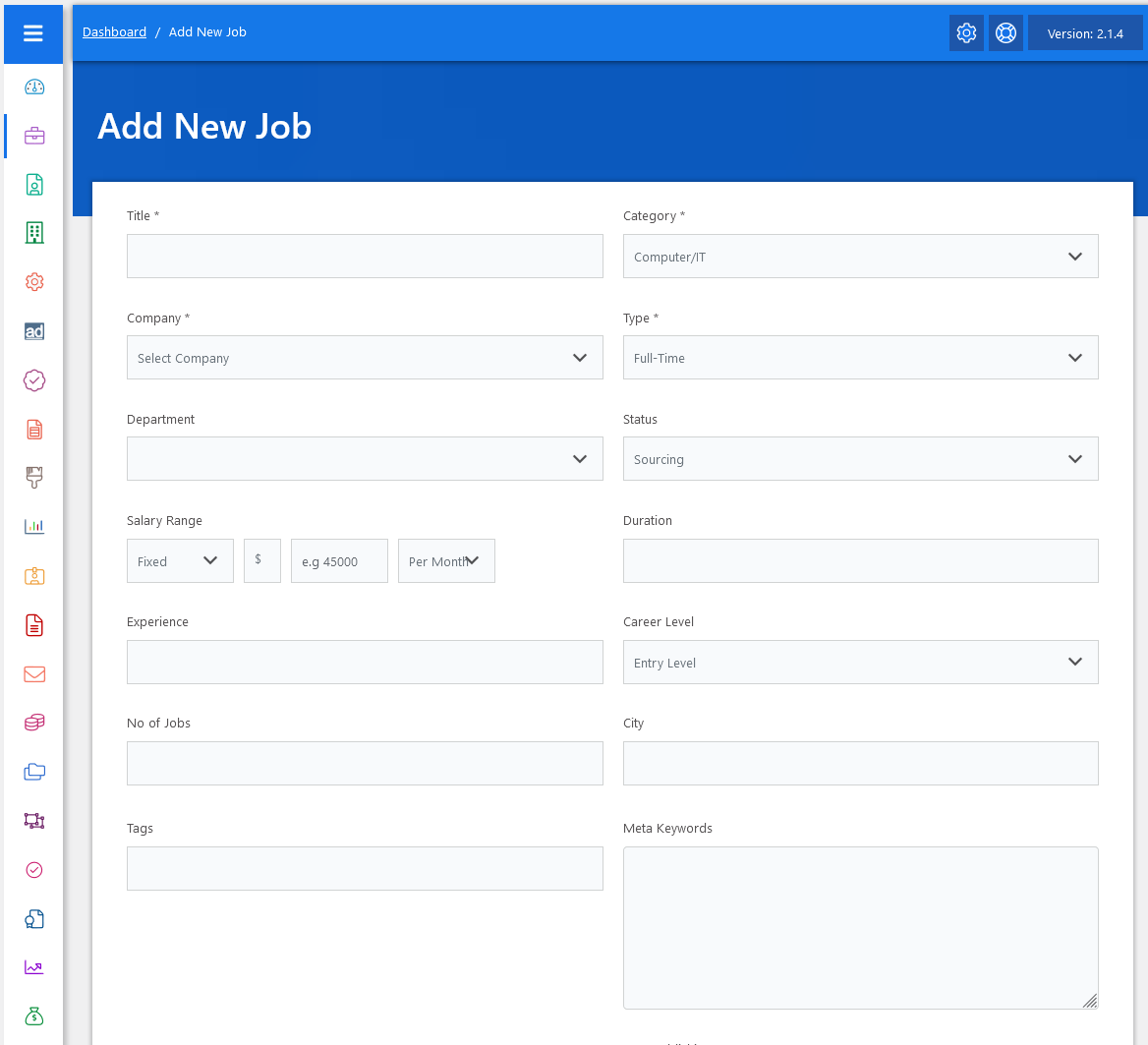
Now, let’s go through the details required to add a job from the admin perspective. We’ll cover each aspect,
- Start with Provide a descriptive title for the job.
- Select the appropriate category for the job.
- Choose the company associated with the job listing.
- Specify the type of job
- Indicate the department within the company.
- Set the status of the job listing.
- Enter the salary range for the position
- Specify the required education level for applicants.
- Indicate the duration of the job.
- Specify the desired level of experience for applicants.
- Select the career level of the position.
- Enter the number of available positions.
- Provide the city where the job is located.
- Include relevant tags and meta keywords for better searchability.
- Provide the longitude and latitude for the job location.
- Set the date when the job listing should no longer be published and Write a detailed description of the job.
- Lastly, add a summary for search engine optimization.
- Then, set the job status to ‘approved’ using the status field, enabling administrators to manage the job approval process effectively.
- After setting the status, proceed to save the job.
That’s it! The job has been posted on the job portal.



